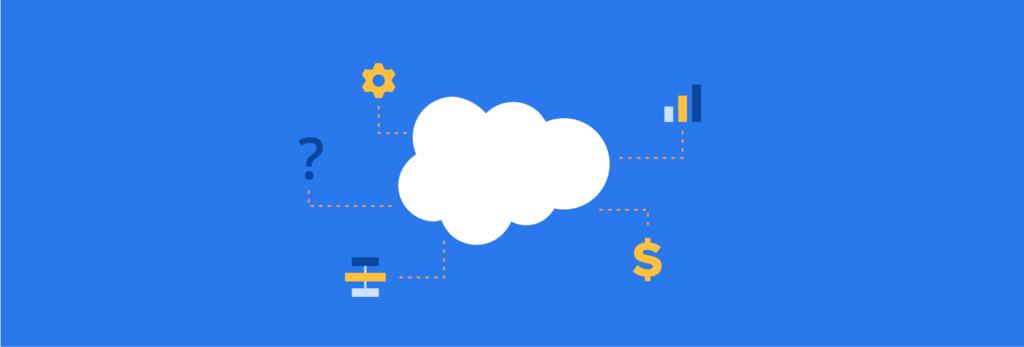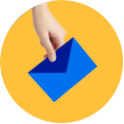In the next section of the guide, we are going to dive into the automation functionalities of Pardot and how to simplify complex tasks to make your workflow more efficient.
Utilizing these powerful automation tools can help save your team valuable time and instantly update your database based on prospect behavior.
Download our expert-created guide to begin your journey with Pardot.
Automation Rules
Automation rules make changes to prospects in your database automatically once they fit the criteria you set. Much like dynamic lists, automation rules are constantly running in the background of your Pardot database to look for a prospect that meets your criteria.
This powerful tool has many use cases and options for customization. Ultimately, soon after a prospect meets the criteria set for an automation rule, it triggers a completion action.
Using automation rules
You can be pretty creative with automation rules and utilize them to accomplish a variety of tasks in Pardot. The automation rule will run continuously in the background of your Pardot instance until you choose to stop it.
For example:
- Sending autoresponder emails
- Deleting prospects from a list
- Adding prospects to a list
- Notifying your sales reps of an inbound lead
- Assigning prospects based on region or criteria
Creating automation rules
Rules
Rules are used to define which criteria the action will be applied to. You are setting a criterion or multiple criteria that prospects must fit in order to trigger the automated action (completion action).
For example:
- Pardot score > 49
- Prospects from 2018 Past Customers List
For our example, the prospect must be from the 2018 Past Customers List and must have a Pardot score greater than 49 in order for the action to be applied.
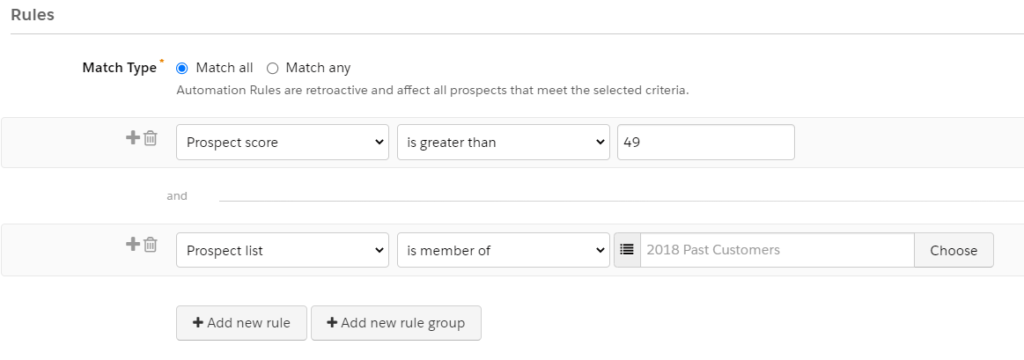
Match any vs. Match all: When you create your rules, you must choose either “match any” or “match all.” “Match any” will filter prospects who meet any of those criteria, while “match all” will only filter prospects who meet all of those criteria.
Action (Completion)
The action defines what automated action(s) will take place if the criteria is met.
For example:
- Assign to user
- Add to campaign
- Change default or custom field
Example: Assign a sales rep to a prospect once their Pardot score is greater than 49.
Note that any time an automation rule is created or edited, it will stay paused until enabled. This is an issue we see frequently, as many clients assume that once they save the automation rule, it will start immediately.
Page actions
Page actions are an automation tool that can trigger an automated action based on a visitor’s behavior on your webpage. A typical page action use case is raising the Pardot score of an individual who has reached a specific landing page of high value to your company.
How to implement page actions
- Choose the website page. The first step is to choose which page of your website you want the page action to take place.
- Input number you want to be allocated to Pardot Score. Since the Pardot score is a way to gauge how interested a prospect is in your products/services, it makes sense to raise their score if they land on a page that indicates they’re interested in buying.
- Select completion action. Raising the Pardot score to a certain threshold is an easy way to trigger a completion action. There are a variety of actions to choose from, such as adding a tag, notifying a user, or changing a custom field.
Conclusion
Automation rules and page actions can be used to accomplish virtually any Pardot prospect action. Feel free to get creative and customize these automated processes to your business to help simplify your B2B sales and marketing programs.
In the next section, we will go over custom redirects and ways you can use them to improve your marketing efforts.