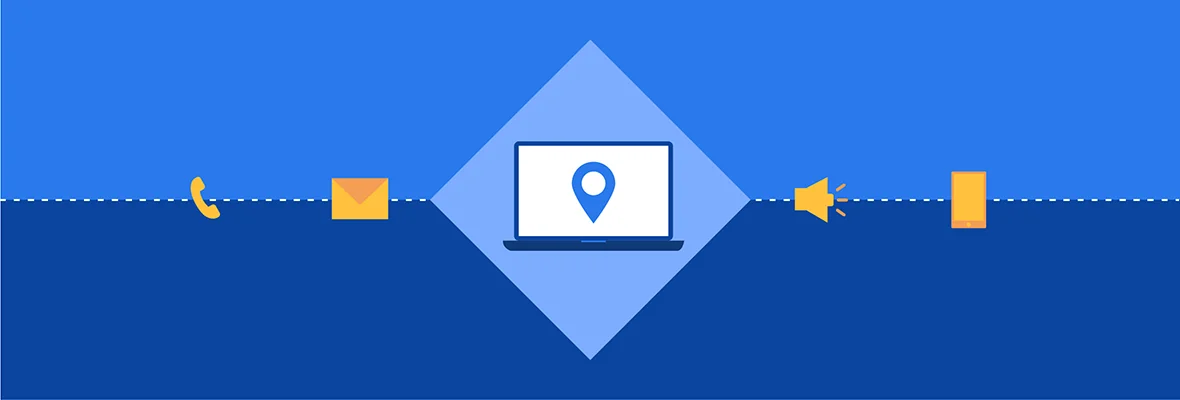Customer journeys are all about sending the right messages at the right times based on how your contacts engage with your brand.
In Journey Builder, you can utilize activities to interact with your contacts. You can use message activities and flow control activities to not only dictate how you’re going to engage with them but also how often you’re going to contact them.
First, let’s define what Journey Builder activities are.
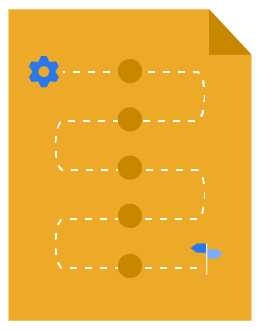
Download Salesforce Marketing Cloud Journey Builder: The Essential Guide
Download our Salesforce Marketing Cloud Journey Builder: The Essential Guide to maximize your marketing automation platform.
What are Journey Builder Activities?
Journey Builder activities are the building blocks that determine how your contacts are going to pass through your customer journey.
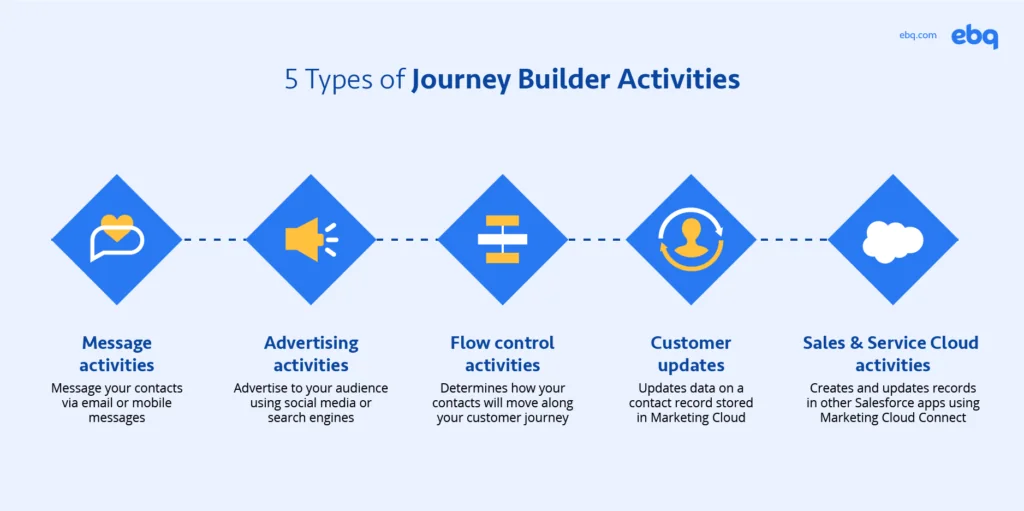
There are 5 types of activities in Journey Builder:
- Message activities: This allows you to message your contacts via emails or mobile messages.
- Advertising activities: This allows you to advertise to your audience through social media and search engines.
- Flow control activities: This determines when your contacts will move onto the next activity and which path they will take in your customer journey.
- Customer updates: This updates contact record data stored in Marketing Cloud.
- Sales & Service Cloud activities: This allows you to create and update records in other Salesforce platforms. These activities are available to those who have integrated their CRM through Marketing Cloud Connect.
In this post, we’ll primarily focus on message, advertising, customer updates, and Salesforce activities. We’ll discuss flow control activities in the next chapter.
Message Activities
In Journey Builder, message activities are used to send a message to your contacts through email and mobile messages. Journey Builder lets you decide when and how to send the message — allowing you to strike a balance between keeping your brand top of mind and reducing friction.
The different types of message activities are:
- SMS
- Push notification
- In-app message
- Inbox
- LINE
Let’s take a look at Emails first.
Email is one of the most commonly used message activities. You can choose to use an existing Content Builder email or build a new one from scratch inside of Journey Builder.
One of the greatest benefits of using Marketing Cloud is its ability to send personalized messages at scale. In Journey Builder, you can use personalization strings to help create these individualized emails. A personalization string allows you to insert information about subscribers, senders, and messages to customize your emails.
Some common personalization strings include:
- Subscriber’s name
- Subscriber’s mobile number
- Name of the month the email was sent
- Descriptive name of a hyperlink
Keep in mind that you need to make sure the personalization string matches the contact data field exactly.
Another best practice is to set a default value in case you don’t have the relevant data for a particular subscriber. For example, make sure to set your default value as “Customer” within the “FirstName” field. That way, if you don’t have the name of that particular contact in your database, their emails would just read “Dear Customer” instead of an awkward blank.
It’s easy to get carried away with personalization strings, but keep in mind that too much personalization can harm your hourly email send rate.
After you’ve finished creating your email, it’s time to select your message configuration preferences. This allows you to alter how your emails will look once it hits your subscribers’ inboxes. For example, you can choose to specify the sender of your email so your contacts will know where the email was sent from.
Once you’ve selected your message configuration preferences, it’s time to go over your delivery options. Here, you can narrow down who is going to receive your emails using a publication list, which helps you exclude contacts who have opted out of certain lists. You can also choose who to exclude from this email batch through a suppression list and domain exclusions. You can also use the “enable tracking” option to measure the subscribers’ engagement level — such as tracking clicks.
We highly recommend reviewing email best practices before creating and sending out these emails. If you need some email refreshers, we’ve also written a post dedicated to outlining the best practices for effective email designs.
Mobile activities
As the name suggests, mobile activities allow you to connect with your contacts using their phones. There are many mobile activities available to you, but the most commonly used building blocks are SMS, push notification, and in-app message.
SMS
You can use the SMS activity to send a short text message to your contacts. You’ll be able to select an existing message or create a new one to send to your contacts in Journey Builder.
An important note is that you’ll need to set up your mobile short code, which is a unique 5-6 number code provided by a mobile carrier company. Since this is a relatively extensive process, many organizations choose to work with a Salesforce consulting partner to help with the process. Learn more about our Marketing Cloud services and the many ways we can optimize and run your platform on your behalf.
Push notification
Use the push notification message activity if you want to send a pop-up message to your contacts’ phones. Just like the email activity, the push notification activity allows you to use personalized strings to customize your messages at scale.
When setting up the activity, you can set the open behavior of notification. Open behavior tells Journey Builder where the subscriber should land once they engage with your push notification, such as leading them to an app, a web URL, or even a CloudPage.
In-App Message
An in-app message allows you to send your contacts a message while they’re in your app. A huge benefit to using Journey Builder is that you’re able to configure your messages’ look and feel without having to code.
For example, you can customize your message dimensions so you know exactly how large your message will appear on the screen. You’ll also be able to set display controls, which dictates how and when your different messages will be displayed, such as setting a delay before the message appears or a user action that triggers the message.
Inbox
In Journey Builder, you can configure the inbox activity to send a message to users’ inboxes in your app. These messages will stay in the inbox until you set it to expire. Keep in mind inbox messages are attached to the user’s device, not the contact.
You’ll need to set up your app inbox as a CloudPage, which requires your app developer to enable additional features. You can also set messages to override existing inbox messages or add to inbox instead.
WhatsApp is Facebook’s messenger app that provides end-to-end encryption for users to message one another. With Journey Builder’s WhatsApp activity, you can chat with your contacts one-on-one.
This activity requires you to have a WhatsApp account and opt-ins from contacts. It also lets you use Facebook business messenger to connect with your contacts.
With the WhatsApp message activity, you can send 2 types of messages: template messages and session messages.
- Template messages: Send transactional messages to your users, such as a payment confirmation or even shipping notifications. These messages need to be approved by the WhatsApp team before sending these messages out.
- Session messages: Send a kick-off message to start a two-way conversation with your customers. You’ll need to set the entry source as “inbound chat.” We discuss more about entry sources in Chapter 3.
This activity can utilize keyword triggers for auto-responses. When your contact uses a keyword in their responses, it’ll trigger an autoresponder message.
LINE
Similar to WhatsApp, LINE is a popular messaging app. To use the LINE activity, you must have your LINE channels enabled.
You can utilize multi-content messages and add up to 5 components: video, image, audio, and text. You can also create carousel messages to add some variation to your messages.
Advertising activities
If you’re looking for ways to reach out to your contacts proactively, advertising activities are the building blocks for you.
Digital marketers love how you can configure both ad audiences and ad campaigns through Journey Builder.
Ad audience
Ad audience allows you to create a new ad audience based on your contacts in the journey. To use Journey Builder’s ad audience activity, you must have your contacts’ email addresses in Marketing Cloud.
After you’ve set up your ad audience, you can choose to specifically advertise to that group at any time through Facebook, Twitter, Google, and LinkedIn.
Ad campaign
The ad campaign activity lets you create Facebook ad campaigns directly from Journey Builder. Campaigns don’t run until your journey is active. The frequency of your ad showing will depend on audience size and allotted budget.
Overall, digital marketers love how they can align their ad campaigns with specific messages to create a cohesive journey.
Customer updates activity
The update contact activity allows you to update contact data within a specific data extension stored in Marketing Cloud. This activity is an effective way to impact data outside of the journey based on what’s happening in the journey.
You select the attribute or value you want to update, and the customer update activity will overwrite the value in an existing row based on updated information. That way, you can create even more personalized messaging based on the most updated information you have on your contacts.
Common use cases include:
- Update a true/false field based on whether a contact clicks an email
- Update a true/false field based on whether the recipient received your email
- Update a date field based on if the recipient has renewed their subscription
Salesforce activities (Sales & Service Cloud)
Salesforce activities allow you to create activities based on your contacts’ information and attributes in your other Salesforce platforms — such as Sales Cloud and Service Cloud. As mentioned earlier, you’ll need to install Marketing Cloud Connect for this to work.
Because Salesforce activities refer to objects and records, we recommend that you review how objects and records work within a CRM. We’ve previously written a chapter on understanding data management in a CRM in our Beginner’s Guide to CRM.
Within Salesforce activities, there are 9 activities to choose from to create or update entities within Sales or Service Cloud:
- Contact
- Account
- Campaign member
- Task
- Case
- Convert lead
- Lead
- Opportunity
- Object activity (Best for custom objects)
Since using Salesforce activities requires your Marketing Cloud admin to be familiar with your Salesforce data, we recommend hiring an experienced Salesforce administrator to help with this process. This, however, can be expensive.
To maximize ROI, many organizations outsource their Salesforce needs to an external consultant. At EBQ, we offer an entire team of certified CRM administrators at a fraction of the cost. Visit our Salesforce services page to learn more about why you should choose us as your administration partner.
Interact with your contacts using Journey Activities
The whole point of creating customer journeys is to manage how your contacts are going to experience your brand through both the content and timing of your messaging. In Journey Builder, you can customize both these factors using messaging activities and flow control activities.
In this chapter, we discussed the following types of Journey Builder activities:
- Message
- Flow control
- Advertising
- Customer updates
- Salesforce
We also explored how to use these various activities to strengthen your journeys. However, many activities require quite a bit of setup before you can run them — such as building your emails or preparing your chat channels. It’s why we recommend organizations onboard a seasoned Marketing Cloud expert on their team. If you’re looking to hire a digital marketer, EBQ’s certified experts can help run your marketing campaigns for you.