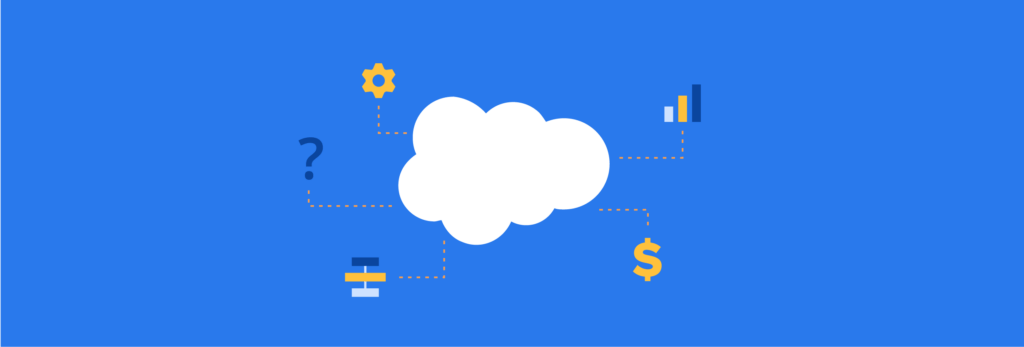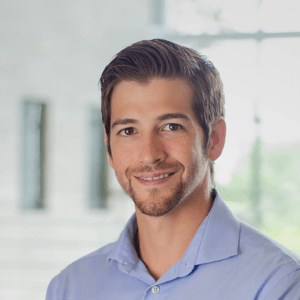Why connect Salesforce and Pardot?
At this point, you may be wondering what the benefits are to connecting to your Salesforce account. Salesforce explains it as “marketing automation with the world’s #1 CRM.” We look at it as sales and marketing alignment for effective lead nurturing.
No matter where you are in your marketing or sales career, you probably have come across some misalignment between sales and marketing. Whether it’s from conflicts of interest, quota attainment, team goals, or differing personalities, this is a formidable issue for any growing sales force.
Integrating Pardot with Salesforce won’t miraculously change all these internal dynamics but will allow for greater standardization and working toward a common goal.
We have found that Pardot and Salesforce CRM are most effectively used for:
- Custom and default field changes
- Lead scoring and nurturing
- Campaign and ROI reporting
- Automatic lead assignment
- Sales and marketing standardization
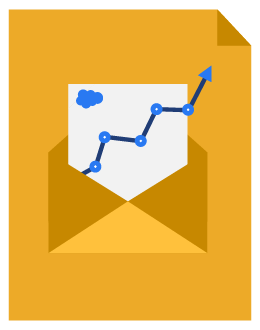
Beginner’s Guide to Pardot
Download our expert-created guide to begin your journey with Pardot.
Connecting Salesforce CRM with Pardot
If you haven’t connected Pardot with Salesforce yet, you will need to follow a series of steps to complete the integration. In no way is this section a comprehensive tutorial to setting up Pardot with Salesforce, but it should give you a foundation for how the installation works. Salesforce breaks down all the steps in this online tutorial.
We recommend getting a seasoned Salesforce professional on your team or a certified consultant, like EBQ, to do the implementation for you — especially if you have limited experience in Salesforce, the setup on the Salesforce side can be taxing.
The steps for connecting Pardot are the following:
- Install the Pardot AppExchange Package
- Create Salesforce Connector in Pardot
- Configure Salesforce views and layouts
- Set up Pardot
Install the Pardot AppExchange Package
One of the first things that you will need to do to connect Salesforce to Pardot is to download and install the Pardot connector in the Salesforce AppExchange. Go through the installation as explained in the link above.
Salesforce recommends installing the app in your Salesforce sandbox account in order to test out Pardot before integrating with your Salesforce CRM and allowing the API user to make changes.
Create Salesforce Connector in Pardot
Next, you will need to create the Salesforce.com connector in the connector settings of Pardot.
Please note that you can only have one connected Salesforce instance per Pardot account.
Your Pardot account needs to be connected to a Salesforce license that has the API permission set. This will allow Pardot to sync with Salesforce custom and default fields, users, and much more.
Pardot Salesforce Connector
Keep in mind that the Pardot Salesforce connector is not retroactive, so it will not automatically pull over all your records from Salesforce to Pardot. You will need to do a one-time import of Salesforce data when you first install Pardot.
You need to run a report in Salesforce of your Contacts and Leads, and on that report, make sure to add the email address and CRM ID (contact ID or lead ID). This will ensure there will not be any duplicate records brought into Pardot.
Configure Salesforce layouts and views
This is one of the more tricky steps because it all is determined by how your Salesforce is currently set up. A seasoned Salesforce professional should be looped into the conversation to make sure that the instance is configured correctly.
Map default fields in Pardot
All your Salesforce default fields will map over automatically. If you want to change what they map to in Salesforce, you can do so after the Pardot integration is finalized.
Map custom fields in Pardot
Unfortunately, Pardot doesn’t map any of your custom fields automatically. So, you will have to do this step manually. This is a great opportunity to verify which custom fields are the most relevant to your Pardot efforts.
Some companies have hundreds of custom fields in their Salesforce CRM, while others have just a few.
Just like when mapping users in the last section, you will need to create a custom field, name it, and then sync to the custom field in Salesforce. In the next section, we will discuss sync behavior more in-depth.
Conclusion
Using Salesforce with Pardot can take your marketing and sales efforts to the next level — if done correctly. We hope that we have equipped you with the right tips and tools to help you integrate Salesforce and Pardot into your marketing workflow.
Next, we will discuss building your prospect database.