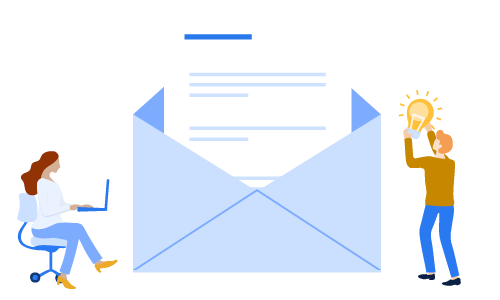Salesforce Dynamic Dashboards for Both Granular & Wide Visibility [Webinar Recap]
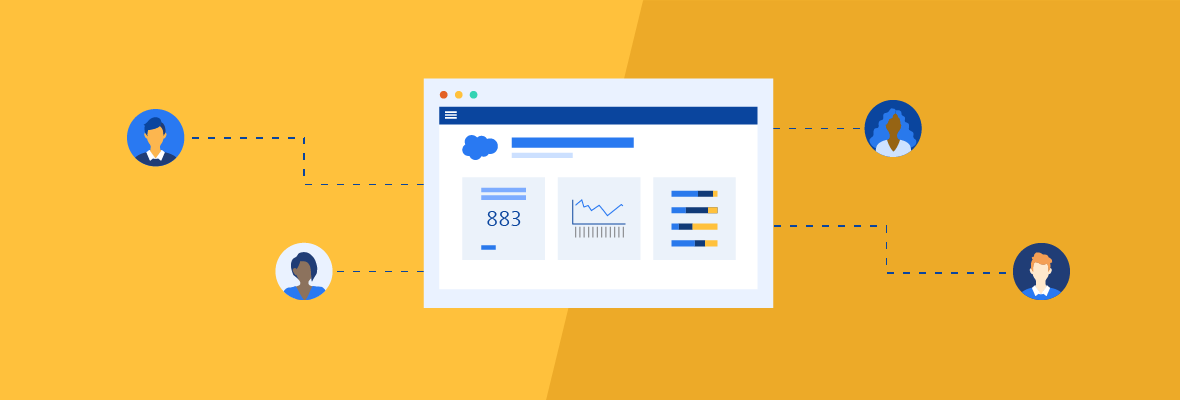

Daniel Wineland
Providing key data insights across an entire organization can be challenging. In comes Salesforce dynamic dashboards: the ability to create a singular dashboard that enables users to see the data they have access to.
So how can your organization take advantage of dynamic dashboards? In this post, we’ll cover:
- The benefits of dynamic dashboards
- How to create a Salesforce dynamic dashboard
- A few limitations you’ll need to be aware of
Let’s jump into the pain points Salesforce tries to solve with dynamic dashboards.

WEBINAR REPLAY:
Salesforce Dynamic Dashboards for Both Granular & Wide Visibility
Take a tour of dynamic dashboards with our demo that showcases key functionalities in action.
Why use dynamic dashboards in Salesforce?
Admins are often tasked with creating multiple dashboards that serve the same purpose for individual users. Not only do they have to manually set up each dashboard layout, but they also have to make sure each report is tailored to each user. That’s because standard dashboards are created with only one user’s or team’s needs in mind.
With dynamic dashboards, your organization can now:
- Control data visibility: Determine who can see what set of data based on their user access level.
- Avoid redundant dashboards: Enable the entire organization to see the same set of metrics for accurate reporting.
- Reporting at every level: Grant users access to both high-level and granular views — all from one dashboard. You can also create filters to allow users to drill down on relevant data.
Now that we’ve covered the main benefits of dynamic dashboards, let’s go over how you create a dynamic dashboard in the first place.
How to create a Salesforce dynamic dashboard
Converting an existing dashboard to a dynamic dashboard in Salesforce, or turning on this setting for a new dashboard, is relatively straightforward.
Steps for an existing dashboard:
Step 1
Navigate to an existing dashboard you want to turn dynamic
Step 2
Click “Edit”
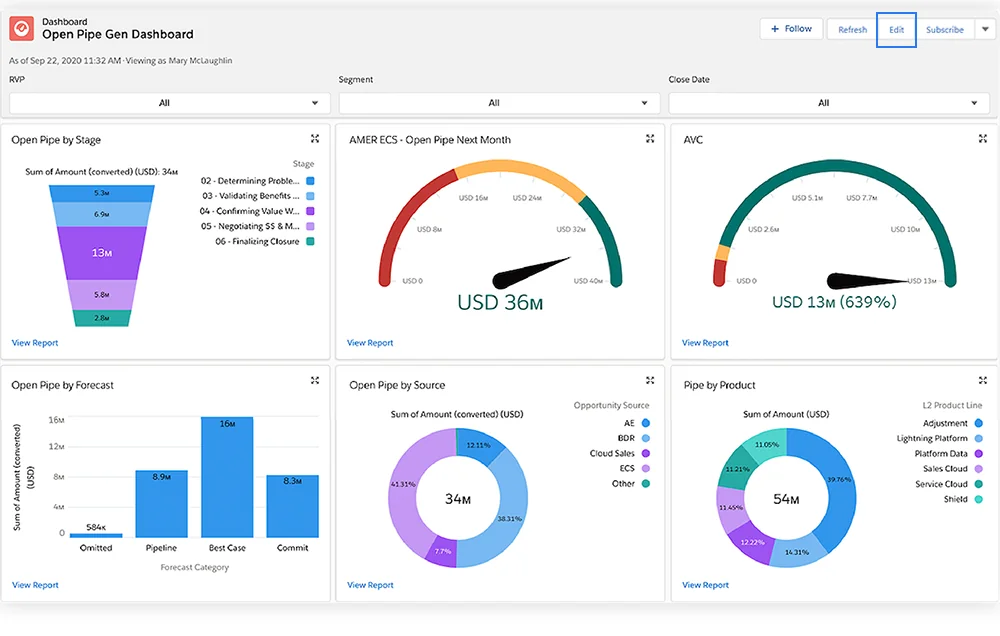
Step 3
Click on the gear icon to edit dashboard properties

Step 4
Under “View dashboard as,” select “The dashboard viewer”
Step 5
Click “Save”
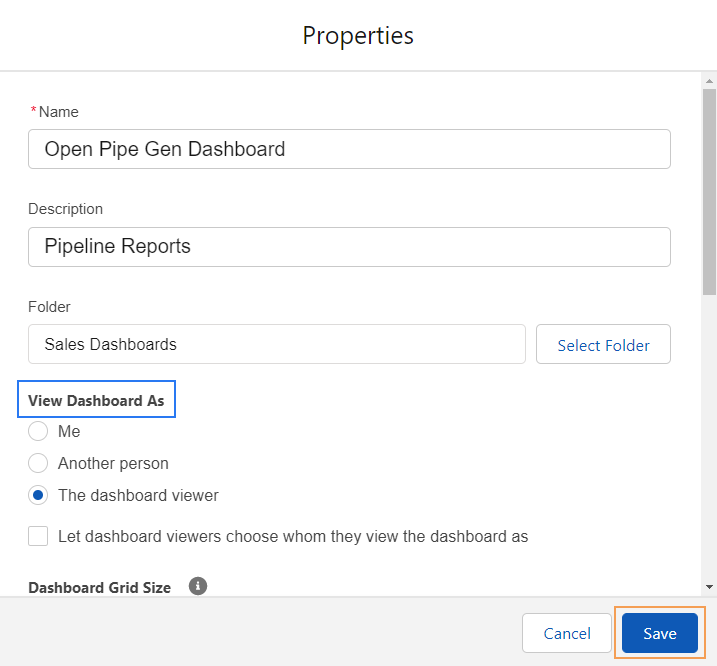
Salesforce dynamic dashboard limitations
While there are many advantages to using dynamic dashboards, we want to go over some limitations that you’ll have to be aware of.
Number of dynamic dashboards
First: be aware that the number of dynamic dashboards you can create depends on the Salesforce edition you’re using. Here is a table outlining the number of dynamic dashboards your org can create based on your Salesforce edition:
| Salesforce edition | Number of dynamic dashboards |
|---|---|
| Developer | Up to 3 |
| Enterprise | Up to 5 |
| Unlimited | Up to 10 |
| Performance | Up to 10 |
Dynamic dashboard filters
Next, be aware that there are also limitations to filters. As mentioned earlier, filters can be added to enable your users to drill down into key data. Just like standard dashboards, you can only create 3 filters per dashboard. Additionally, all users see the same filters on a dynamic dashboard.
No automatic updates
Unfortunately, dynamic dashboards can’t be scheduled to automatically refresh. This means users must manually refresh the data displayed on the dynamic dashboards.You also can’t subscribe to dynamic dashboards, so you won’t be able to get dashboard updates sent to your email.
Save in public folders
Finally, dynamic dashboards — along with all reports on them — have to be saved in a public folder. This means that your admins have to be mindful of how they set up each dynamic dashboard.
That’s why we recommend hiring experienced admins to set up user profiles, roles, and security and sharing settings properly. If you’re wondering whether your business needs an admin, check out our post, “Does Your Organization Need a Salesforce Administrator Team?”

WEBINAR REPLAY:
Salesforce Dynamic Dashboards for Both Granular & Wide Visibility
Take a tour of dynamic dashboards with our demo that showcases key functionalities in action.
Maximizing dynamic dashboards in Salesforce
Creating dynamic dashboards is a great way to consolidate similar dashboards into one dashboard for your entire organization to use. However, there are several caveats that you have to consider when implementing dynamic dashboards.
If you’re looking for more hands-on guidance on Salesforce, EBQ’s certified consultants are here to optimize your instance. We’re experts in blending industry trends with Salesforce’s best practices to customize your CRM to your unique business needs. Be sure to check out our Salesforce consulting services to learn more.