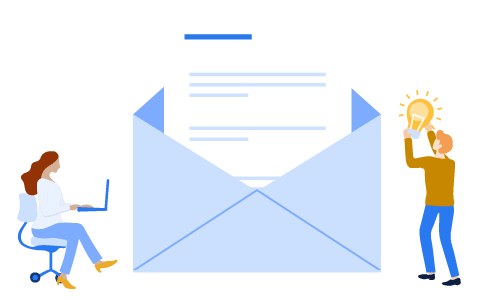The Marketing Cloud Implementation Checklist: A Step-by-Step Guide
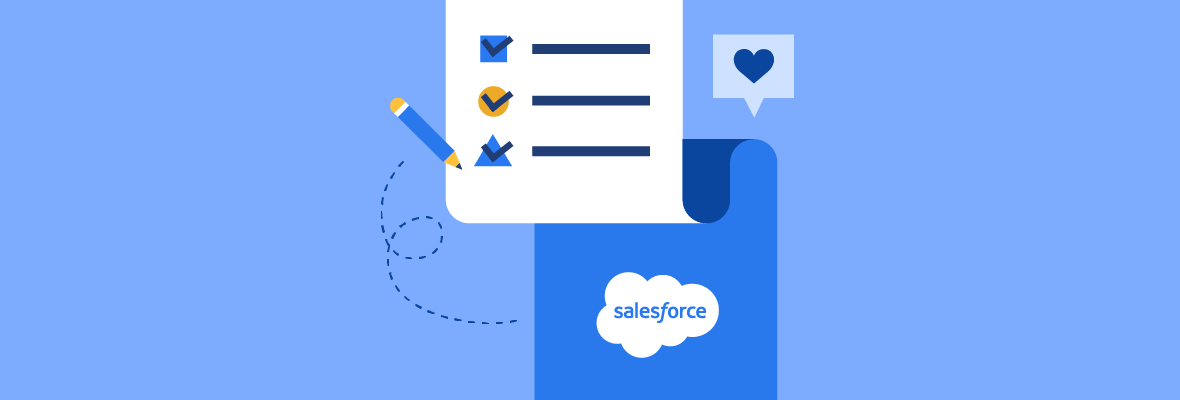

Tom Brinker
Marketing Cloud is a powerful tool that allows for mass personalization of marketing messaging sends. However, it’s no secret that Salesforce products often require quite a bit of setup before you can fully utilize and customize your Marketing Cloud platform.
In this checklist, we’ll walk you through how to implement your Marketing Cloud platform step by step.
We’ll break down the process into the following phases:
- Before Marketing Cloud Implementation
- Phase 1: Account configuration
- Phase 2: Data modeling
- Phase 3: Email Studio
- Phase 4: Implementing other Salesforce marketing tools
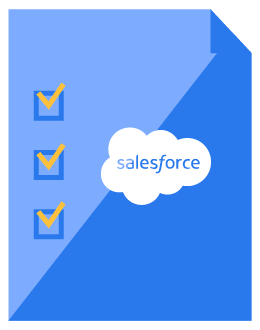
Download the Marketing Cloud Implementation Checklist
Use our free checklist to make sure you’re utilizing Marketing Cloud to its full potential.
Before Marketing Cloud Implementation
Since Marketing Cloud has so many out-of-the-box features that can get overwhelming for some, we highly recommend coming up with a plan before you hit the ground running.
Ask yourself the following questions:
- What are your business goals for this platform?
- How do you determine success?
- Who is on your implementation team?
- How much time will you dedicate to the implementation process?
Marketing Cloud goals
We recommend defining your key performance goals based on SMART goals, which stands for specific, measurable, attainable, relevant, and time-based.
Some examples of SMART goals for Marketing Cloud are:
- In 3 months, we want to boost email open rates by 10%.
- By Q3, we’ll obtain 300 email addresses to contact.
- In 6 months, we want to boost sales conversion rate by 5%.
These goals allow you to create clear milestones that determine whether or not you’ve been successful.
Assigning your implementation team
An implementation team is a designated group of people who will plan, create, coordinate, and test out your platform before rolling out to the rest of your marketing team.
Similar to a CRM Implementation team, you’ll want the following people on your Marketing Cloud implementation team:
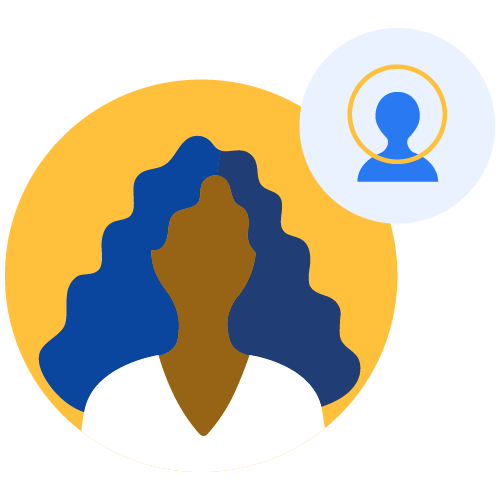
Executive sponsor
An executive, such as the CMO or Marketing VP, who is accountable for the implementation’s success.
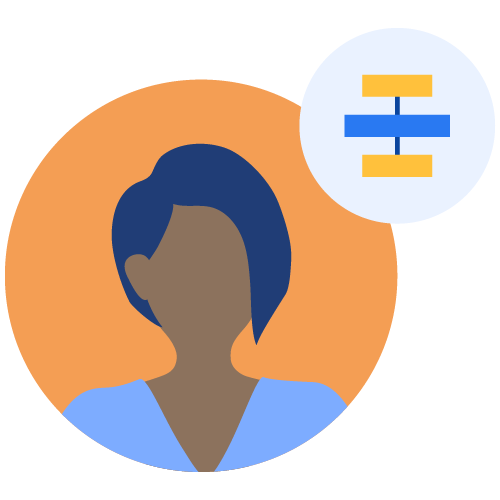
Project manager
A manager who oversees the overarching Marketing Cloud platform strategy and coordinates the entire process.
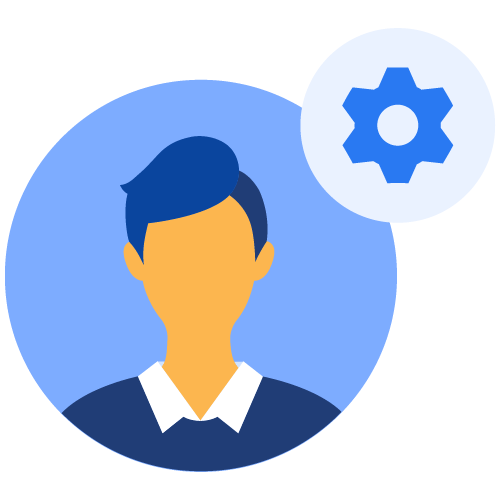
Administrator
A knowledgeable digital marketer responsible for the technical aspects of the Marketing Cloud setup.
Eventually, these people can also train and answer questions any other team member may have about the platform setup.
How much time should you dedicate to Marketing Cloud implementation?
A common question our Marketing Cloud specialists get is, “how long should we dedicate to the implementation?”
Your implementation timeline will ultimately depend on the following factors:
- What are your goals with your implementation?
- How many users do you anticipate using the platform?
- How experienced are your Project Manager and Administrator?
- How many existing contacts do you have in your database?
- How complex do you want your first marketing campaign to be?
Eventually, these people can also train and answer questions any other team member may have about the platform setup.
In short, we recommend setting aside a full month to properly set up your Marketing Cloud platform — assuming that everyone on your team is already familiar with Salesforce. Otherwise, we recommend taking your time to slowly roll out your platform.
If you’re looking for more hands-on help with your Marketing Cloud, we offer a team of Salesforce certified digital marketers with extensive experience in Marketing Cloud implementation. Not only can we help set up the technical infrastructure of your platform, but we can also handle the creative aspects of your marketing campaigns — including content marketing and visual design.
Now that you have a designated timeline in place, it’s time to kick start the first phase of your Marketing Cloud implementation.
Phase 1: Marketing Cloud Account Configuration
This phase is all about making sure that your Marketing Cloud account is set up correctly before adding more users into the platform.
Here are your objectives for phase 1:
- Configure account settings
- Approving IP addresses
- Creating business units
- Ensuring email deliverability
- Creating FTP accounts
Step 1: Configuring account settings
Here, you’ll be able to enter in your company information, such as your company name, address, country, time zone, etc.
We highly recommend setting up your alert manager and security settings as well. Security settings include preferences on session timeout, expiration for logging in, multi-factor authentication, and more.
Below are Salesforce’s best practices for your security settings:
| Field | Recommended Setting |
|---|---|
| Session Timeout | 20 minutes |
| Login Expires After Inactivity | 90 days or less |
| Invalid Logins Before Lockout | 3 |
| Count Invalid Logins Across Sessions | Yes |
| Minimum Username Length | 8 characters |
| Minimum Password Length | 8 characters or more |
| Enforce Password History | 8 passwords remembered |
| User Passwords Expire In | 90 days |
| Send Password Change Confirmation Email | Enable |
| Enable Audit Logging Data Collection | Enable |
Step 2: Approving IP addresses
Next up, you’ll want to determine which IP addresses you need to approve. This gives authorized users on your team the ability to access Salesforce without manually having to give them permission each time they log in.
BEST PRACTICE:
To ensure Salesforce login for all users, configure the entire IP ranges of your region.
Step 3: Creating business units
In Salesforce, business units allow you to control access to data and sharing of information throughout Marketing Cloud. Organizations can create business units based on different brands they own or different divisions of their business. That way, users only get access to relevant information without compromising data integrity.
NOTE:
Business units are not available in the following Salesforce tiers: Enterprise 1.0, Agency, and Core Tenants.
Now’s the time to list out every anticipated user, designate their Marketing Cloud role, and map out your business units; you’re essentially determining which people have access to Marketing Cloud and their level of data access.
While you can customize your Marketing Cloud roles, here’s a list of the out-of-box Marketing Cloud roles available to you:
- Administrator
- Viewer
- Channel Manager
- Security Administrator
- Content Editor/Publisher
Step 4: Ensuring email deliverability
Ensuring email deliverability helps prevent your emails from going to your contacts’ spam folder.
First, configure your Email Display Name and Email Reply Address — which will act as your default email address when sending out messages. This helps boost brand awareness, as your contacts can now easily identify your company using your email display name.
Emails sent from a new Marketing Cloud account will be assigned a new IP address. Because ISPs are cautious of emails sent from new IP addresses, you’ll need to build up your send reputation by warming up your IP.
To warm up your IP address, start by sending a small number of emails. As you continue sending out your emails, gradually increase the number of recipients. Ideally, you’ll need to build up at least 30 days of send history before your IP is considered warmed up.
BEST PRACTICE:
Here are other best practices you need to follow to ensure email deliverability:
- Adhere to the CAN-SPAM Act.
- Run the Content Detective tool.
- Create text versions of HTML emails.
- Preview emails and test sends ahead of time.
- Make sure you have a backup email address — in case the data extension is not populated.
- Include a header with a link to view the email as a web page.
- Include a footer with your physical mailing address.
Step 5: Setting up FTP accounts
File transfer protocol (FTP) enables you to transfer files between computers or servers over a network. Marketing Cloud allows you to set up FTP accounts and give FTP privileges to your users.
This reduces the amount of data stored in your Marketing Cloud account. You can also trigger automations when new files are uploaded to your FTP client. Marketing Cloud allows up to 10 FTP accounts per Member Identification Code (MID).
Phase 2: Getting started with Marketing Cloud data modeling
In this phase, your primary goal is to make sure each one of your data sets is mapped over to Marketing Cloud correctly. That way, your infrastructure is future proof and sets the precedent of how to properly input your data in the future.
Here are your objectives for phase 2:
- Enabling Marketing Cloud Connect
- Creating data extensions
- Using SQL queries
Step 6: Enabling Marketing Cloud Connect
Marketing Cloud Connect is an AppExchange package that allows you to sync up your Salesforce Sales Cloud and Service Cloud to Marketing Cloud. If you are using a third-party CRM or don’t have a CRM at all, we recommend transitioning to Salesforce because of its native integration with Marketing Cloud.
BEST PRACTICE:
Because Marketing Cloud was not designed to host all of your contact data, it is highly recommended that you stand up Salesforce CRM ahead of time before implementing Marketing Cloud.
If you’re using a different CRM or other third-party tools that aggregate customer data, now is the time to integrate those with Marketing Cloud as well. This can often be done through API integration or CSV file transfers through FTP, which we discussed above.
Step 7: Creating data extensions
In Marketing Cloud, a data extension stores information about contacts that can later help segment subscribers. In other words, these are tables with data fields about your contacts.
All data extensions can be described as either sendable or nonsendable:
- Sendable data extension: Have a send relationship and path to a specific subscriber
- Non-sendable data extension: Considered reference data, and you can use this information to personalize your emails (such as weather, airport codes, orders, and product tables)
From there, you can group these data extensions into 3 general types:
- Standard data extension: Used for building custom fields
- Filtered data extension: Used to create a subgroup of subscribers based on the existing customer data
- Random data extension: Used to randomly separate your subscribers into groups — which is often used for A/B testing
BEST PRACTICES:
- While you can get extensive with data extensions, you should only create data extensions that you need. That way, you’re not cluttering your platform with irrelevant data.
- You can only create segmentation rules based on the existing data extensions that you have.
- Make sure your sendable data extension only has 1 email address field. That way, you reduce the risk of sending duplicate emails to the same contact.
Step 8: Using SQL queries
An SQL query is used to retrieve information for reporting and audience segmentation purposes. This programming language is an effective way to work with relational databases.
A few SQL commands you need to know are:
- SELECT: Outlines how to locate data in a database
- FROM: Describes where the data lives in Marketing Cloud (hint: it’s usually within a data extension)
- JOIN: When you allow a query to search multiple tables or data extensions within Marketing Cloud
- WHERE: Used to filter either relevant or irrelevant data
BEST PRACTICE:
Salesforce has a few pre-created system data views tailored for Marketing Cloud users, such as bounce, click and open, complaint, and journey. Be aware that you can’t make changes to Salesforce’s pre-created data views.
If you need a more efficient way to run queries, check out Query Studio. This free tool allows you to write and run queries right from Marketing Cloud.
Phase 3: Email Studio in Salesforce Marketing Cloud
Email Studio enables you to communicate with your contacts via email. Marketing Cloud marketers usually start with Email Studio because emails are one of the main channels to communicate with contacts.
Here are your objectives for phase 3:
- Configure email admin settings
- Setting up sender and delivery profiles
Step 9: Configure email admin settings
If you have’t configured your basic email admin settings already, don’t fret; Marketing Cloud has a Setup Assistant that gives you a task list to give you jumping off point.
These tasks include:
- Inputting essential Marketing Cloud information
- Implementing the correct data structure for your email needs
- Create, send, and track your first email sends
As a reminder, you should warm up your IP before sending off a mass number of emails. That way, your IP address can build up send reputation to reduce the chances of an ISP marking your emails as spam.
Step 10: Setting up sender and delivery profiles
Sender and delivery profiles allow you to build brand awareness by standardizing your “From” name and email address. That way, your audience can quickly identify your email from the rest of their inbox.
As mentioned earlier in Step 4, make sure you have a backup address — just in case the data extension wasn’t populated. That way, your email still makes sense even if you don’t have all the details of your individual reader.
Phase 4: Implementing other Salesforce marketing tools
Salesforce Marketing Cloud is more than just the Email Studio. In fact, it has a robust suite of tools that allows you to communicate with your contacts using an omnichannel approach. For a more comprehensive explanation of Marketing Cloud’s suite of tools, be sure to check out our Marketing Cloud 101 post.
We recommend starting out with Marketing Cloud’s other commonly used studios, builders, and tools, such as:
- Content Builder
- Journey Builder
- Automation Studio
- CloudPages
Content Builder
Content Builder allows you to create branded content templates to speed up the process of creating marketing assets in the future.
To get started with Content Builder, head over to the Content Builder app underneath “Content.” From there, you can create emails using the drag-and-drop feature and utilize Salesforce’s pre-existing templates. You can also upload files and build your own templates to quickly create branded assets.
Journey Builder
Journey Builder allows you to design a series of multiple touch points spanning across multiple channels. With different entry sources, messaging types, and paths your customers can take, you can map out when and where they’ll hear from you — creating a higher conversion rate for buyer journeys.
If you want a more detailed introduction into Journey Builder, we’ve written a detailed Journey Builder Guide that covers everything you need to know before designing your first journey.
Automation Studio
As the name implies, Automation Studio allows you to execute multi-step marketing and data management activities on an immediate, triggered, or scheduled basis. That way, you’ll be able to reduce the amount of busy work for your marketing specialists.
To get started with Automation Studio, you’ll need to access the Automation Studio app. You’ll need to define your starting source — which specifies what triggers your automation to run. You’ll then define what you want to automate using Workflows. From there, you can save the automation and run it to maximize your marketing campaigns.
CloudPages
With CloudPages, you can create interactive landing pages and forms for customer intake.
One important use case is creating a Preference Center page, which allows subscribers to choose when and how often emails are received from a brand. This is a great way to build trust, as your readers can let you know when they’d like to hear from you. Plus, you get to gather more first-party data to match their email preferences.
For example, your readers can choose if they want to hear from you weekly or monthly, if they want to receive surveys, and if they want to receive new product notifications.
BEST PRACTICES:
To make sure you’re staying email-compliant, be sure to allow your email readers to:
- Choose their email frequency
- Set a blackout window to snooze your promotional emails
- Define a monthly cap of emails you’re sending
- Opt out of tracking
- Allow for unsubscribes
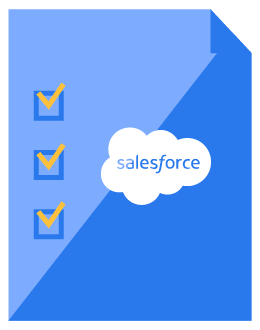
Download the Marketing Cloud Implementation Checklist
Use our free checklist to make sure you’re utilizing Marketing Cloud to its full potential.
Breaking down the Marketing Cloud implementation steps
Successfully implementing Salesforce Marketing Cloud requires planning and dedication. To ensure that your implementation goes as smoothly as possible, we created this checklist of the most important steps to help you reach your platform goals.
If you need more hands-on help with Marketing Cloud, be sure to check out our Marketing Cloud services. Not only are we digital marketing experts, but we’re also Salesforce certified. We can blend industry marketing trends with Salesforce best practices to execute your marketing campaigns.