Salesforce Data Model Explained: How to Use Objects and Fields
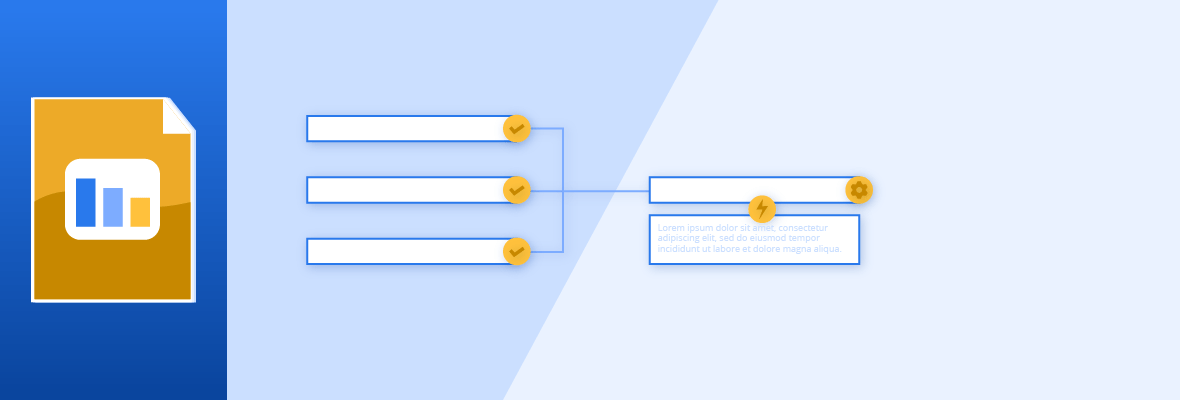
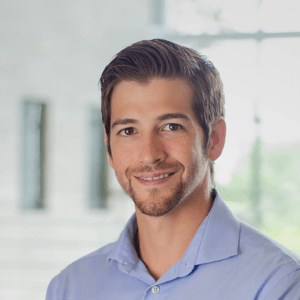
Daniel Wineland
This post was originally published in February 2022 and has been updated for accuracy and comprehensiveness.
For over 20 years, Salesforce has been the leading cloud-based customer relationship management (CRM) provider. Some attribute their success to the complexity and ease of customization of Salesforce data models. But what are data models and how do they help you better understand your customers?
To put it simply, data models describe how different entities are related to one another and establish what data should be attached to each entity. Raw data is usually just numbers and texts in a list. Once entered into a spreadsheet, you can visualize these data points more clearly.
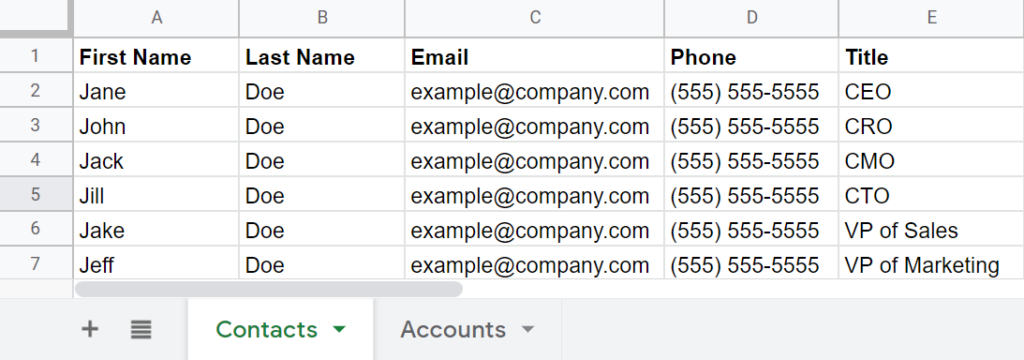
These spreadsheets can be uploaded to Salesforce, where you can organize your information, establish relationships between data, and define how users can edit this information.
Salesforce offers standard data models to help you get started. These data models can then be manipulated to suit your needs.
Before we get too far into the chapter, let’s define some key Salesforce terminology:
- Objects: Objects are the different entities within your business. In our example spreadsheet above, objects are represented by the different tabs (or tables) of data: which are contacts and accounts.
- Records: A record is an individual data entry related to an object, such as a person or a company. In a table format, a record is shown as a single row of data. You have a record for Jane, a record for John, and so on.
- Fields: These are the different attributes or categories of information you will use to add more context to a record. In the example above, fields are represented by the labels on each column — email, phone, title, etc.
- Values: A value is the unique information within a field on a record. In the table, field values are shown as a single cell. For example, the value in Jane’s “Title” field is “CEO.”
- Relationships: Relationships determine how the objects in your CRM are connected and related to each other. For example, contact records are related to account records. Generally, relationships can be one-to-one, one-to-many, or many-to-many; for instance, one account can be related to many different contacts.
In this chapter, we’ll go over:
- What are objects?
- What are fields?
- 5 Salesforce data management best practices
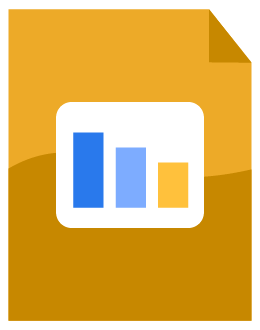
Download Salesforce for Beginners: A Guide on How to Set Up Your CRM
Don’t have time to read the whole guide right now? Download the PDF version of the guide.
What are objects?
As mentioned above, objects are different types of records that exist within Salesforce.
A few out-of-the-box Salesforce objects include:
- Lead: A lead is a prospect who could convert but does not have an established relationship with your organization yet.
- Account: In a B2B CRM world, accounts are typically organization names.
- Contact: A contact is a record of a person you’ve had an established relationship with — whether as a customer, prospect, or partner. Contacts must have an Account associated with them.
- Opportunity: Opportunity refers to a pending deal or activity that has the potential to generate revenue.
- Campaign: A campaign is an organized effort used to meet business goals. Campaigns can be used to track interactions and ROI.
- Case: A case is a record of a customer reaching out with an issue or question. These cases can then be routed to your customer support team.
Because Salesforce’s standard objects typically provide more functionality, we recommend relabeling and repurposing their objects to suit your needs. Thanks to a recent annual Salesforce update, standard objects and fields can now be updated automatically with the new functionality. However, custom objects may take you outside of such functions — which may be roadmapped in future releases.
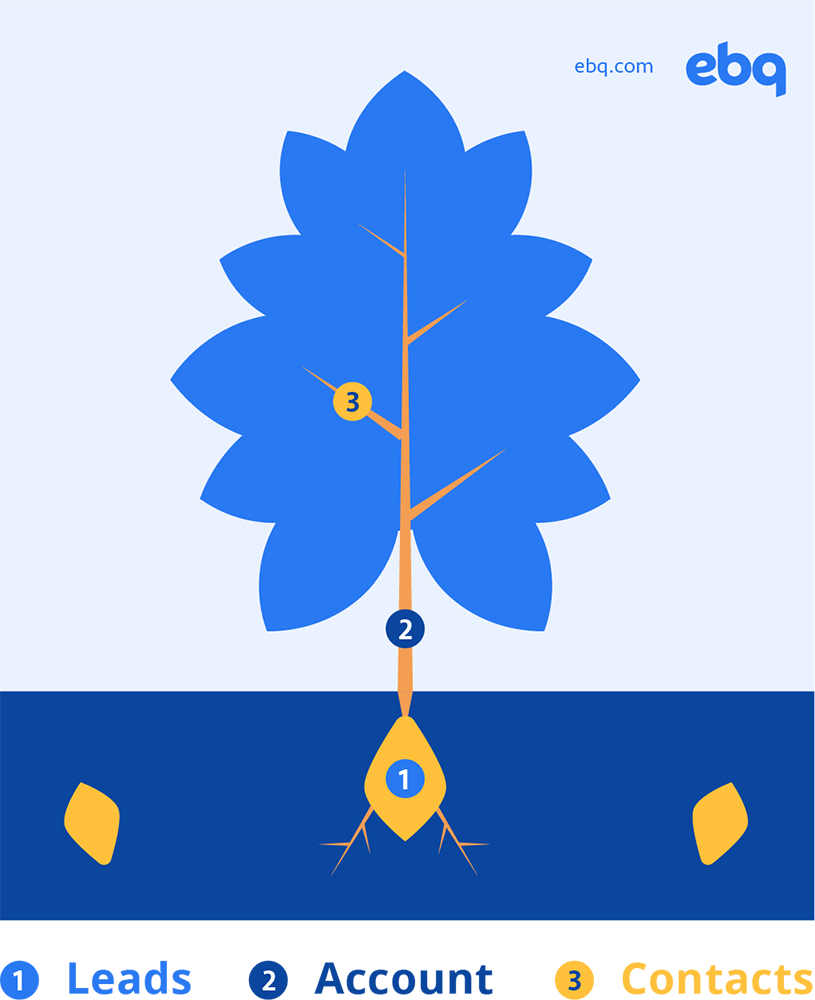
EBQ Tip: Think of the lead conversion process as trees.
- A lead is just an unplanted seed — no commitments or established working relationships whatsoever. To you, it is just a business card lying around.
- An account is a tree trunk. You’ve tended to the seed, so you have established a working relationship with the account.
- A contact is a tree branch — or a point of contact within the organization. Without these branches, you have a less functional way of communicating with the account. You can have multiple contacts (or tree branches) associated with one account.
What are fields?
Fields are where you define what information you’ll store about each object; you’ll need to set up which fields apply to which object to get started.
From our experience, Salesforce’s most commonly used standard fields are:

Standard Field Examples
- Name
- Title
- Phone
- Industry
- Lead Source
EBQ Tip: Just like objects, Salesforce allows you to create custom fields. Some of our recommended custom fields are:
- Job Function
- Pronouns
- Days in stage
- Closed lost reason
- Sub-industry
- Lead source description
After building out your custom fields, you need to identify how to display this information. Some of the options include:
Once you map out your objects and fields, you can then create customized page layouts: where you can choose how information is displayed.

Subscribe to EBQ's Bimonthly Newsletter

Subscribe to EBQ's Bimonthly Newsletter
5 Salesforce data management best practices
As you continue using Salesforce, bad data will inevitably affect your workflow. Bad data can come from a variety of sources, including outdated data and bad human input.
To help minimize the amount of time spent cleaning out data, check out our five Salesforce data management best practices:
- Do not overuse objects and fields
- Utilize an internal playbook
- Automate to reduce error
- Perform regular data hygiene checks
- Hire a certified Salesforce administrator
1. Do not overuse objects and fields
We often see business leaders overcomplicate Salesforce’s data models by creating redundant and unnecessary objects and fields. However, this can clog up your instance with irrelevant information, thus slowing down your workflow
Instead, you should take a moment to define what each object and field are meant to accomplish. We find that being mindful of how you are going to present the data prevents Salesforce users from overcomplicating their processes.
EBQ Tip: In the next chapter, we are going to take a deep dive into how each department can use Salesforce. You can use those examples to map out which relevant objects and fields to include within your page layouts.
2. Utilize an internal playbook
We mentioned earlier that bad data can come from incorrect human input. So how do you make sure everyone is on the same page?
We find that creating a centralized document that records your definition, best practices, and other expectations helps standardize data entry. Here are some examples to help you get started:
- How to record a state name (e.g. “Texas” vs. “TX”)
- How to list phone numbers (e.g. 1234567890 vs. (123) 456-7890)
- How to write down job titles (e.g. “CEO” vs. “Chief Executive Officer”)
EBQ Tip: Take advantage of Salesforce’s data validation rules, which allow you to set guardrails around how a data point is entered into your system. If a user accidentally inputs data incorrectly, Salesforce can display an error message to prevent incorrectly formatted data from being recorded.
3. Automate to reduce error
A major advantage of using Salesforce is its powerful automation capabilities. By utilizing macros and flows, you can create shortcuts to automate repetitive tasks. While both require no coding experience, flows are often more powerful as it ensures every data, task, and records are populated correctly.
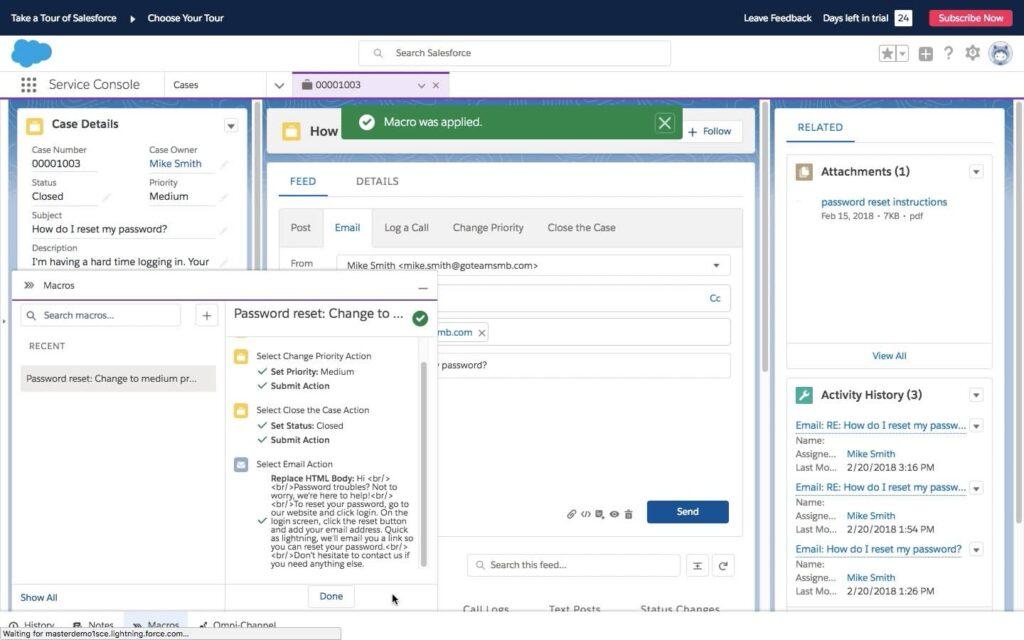
For example, say your customer service rep needs to follow up on a customer’s case. You can add a macro to automatically create a new task for the rep to follow up, send an email with a single click, as well as automatically update any relevant fields.
4. Perform regular data hygiene checks
Did you know that B2B data decays at a rate of 3% per month? This means that even if you try your best to prevent bad data from coming into your database, your data will inevitably go bad over time.
We actually wrote an in-depth article on how to cleanse your Salesforce data. A few of our tips include:
- How to identify different types of bad data
- How to dedupe your data
- How to improve overall data hygiene
EBQ Tip: It may seem obvious, but the first step to preventing bad data from coming in is by auditing your data spreadsheets before importing them to Salesforce. Otherwise, you’ll run into all the risks associated with using poor data quality — such as wasting time and money.
5. Hire a certified Salesforce administrator
Ideally, you should hire a certified CRM administrator before implementing Salesforce. That way, you can configure objects and fields correctly to collect all relevant and necessary data. Moreover, they can also identify roadblocks ahead of time and address these pitfalls proactively.
But what does a Salesforce administrator even do in their day-to-day lives? We wrote an article explaining how essential these experts are to executing your CRM vision.
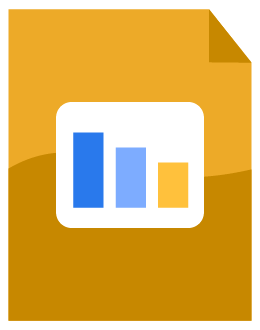
Download Salesforce for Beginners: A Guide on How to Set Up Your CRM
Don’t have time to read the whole guide right now? Download the PDF version of the guide.
Understanding Salesforce data modeling
In this chapter, we discussed both standard and custom objects and fields. We find that understanding these concepts can help propel your Salesforce implementation project.
As we mentioned before, most organizations can’t do it alone. If you’re looking for an experienced CRM administrator, our certified experts are here to help. We’ll be able to work out of all your Salesforce apps, such as Sales Cloud, Service Cloud, or Nonprofit Cloud. Be sure to learn more about our Salesforce Consulting services.