Creating Reports in Salesforce: How to Use Dashboards to Organize Data (+ Examples)
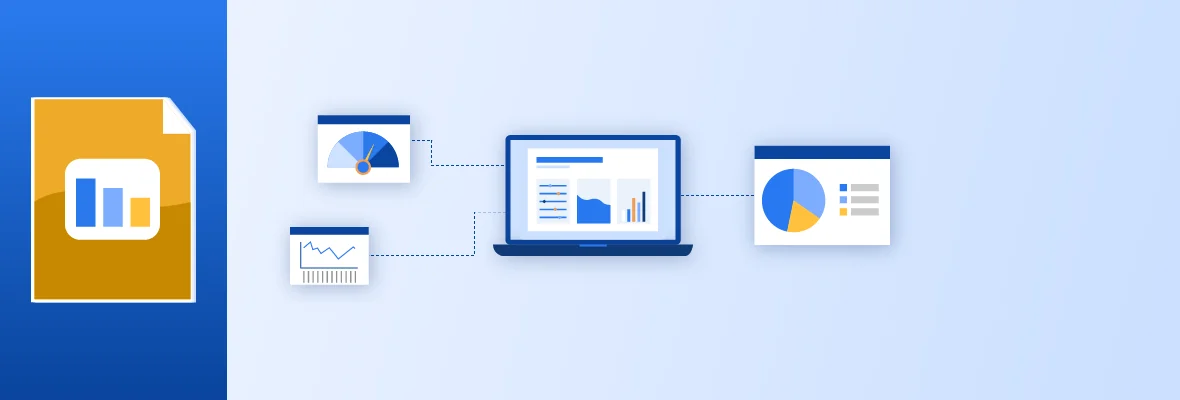

Daniel Wineland
One of the biggest reasons why business leaders are drawn to Salesforce is their robust reporting capabilities. Their out-of-the-box reports and dashboards help team members of all seniority levels stay organized and productive. However, creating reports in Salesforce can be a challenge for users.
In this chapter, we’ll discuss:
- What are Salesforce standard reports?
- What is Salesforce Report Builder?
- How to create a report in Salesforce
- What are dashboards in Salesforce?
- Salesforce reports and dashboard examples
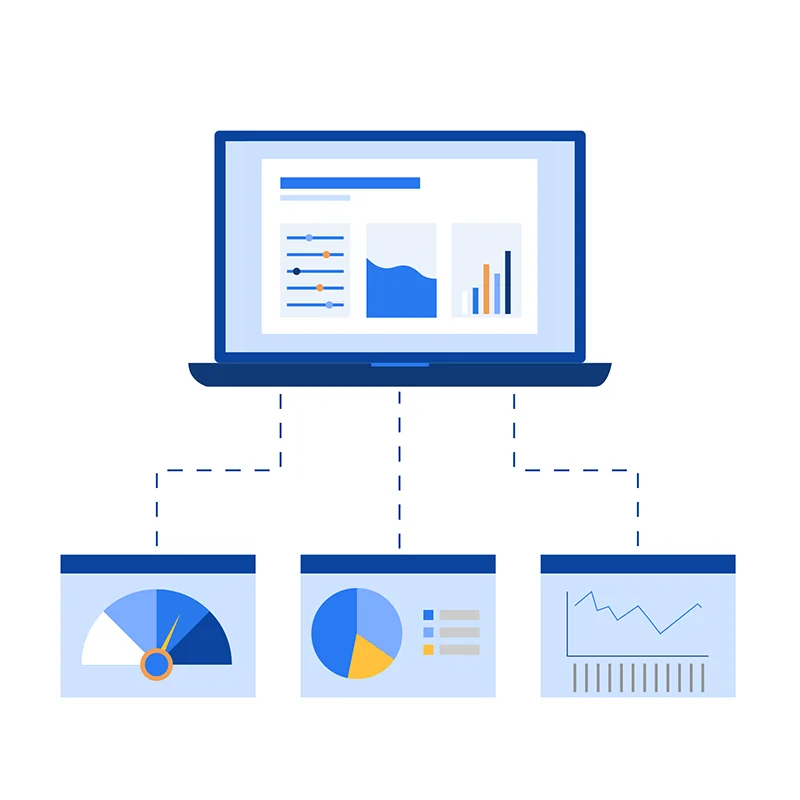
Let’s start by uncovering what Salesforce’s standard report types are.
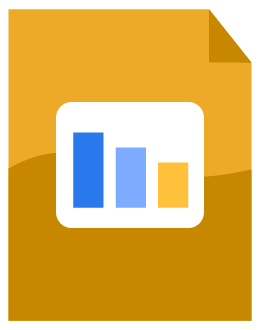
Download Salesforce for Beginners: A Guide on How to Set Up Your CRM
Don’t have time to read the whole guide right now? Download the PDF version of the guide.
What are Salesforce standard reports?
Salesforce standard reports are out-of-the-box reports that can be used to help you get started with your platform journey. A few standard reports include:
- CRM pipeline reports: Understand how your leads are moving along the buyer’s journey and which opportunities are still pending.
- Sales forecast reports: Figure out if your organization is going to meet your goals by using current data and predicted wins.
- Sales performance reports: Find out how successful your reps have been with closing deals.
- Lead source analysis reports: Learn which marketing campaigns led your prospects to your organization — whether it’s through owned, social, or paid media.
- Profitability reports: Understand which customers are bringing in the most revenue to your business.
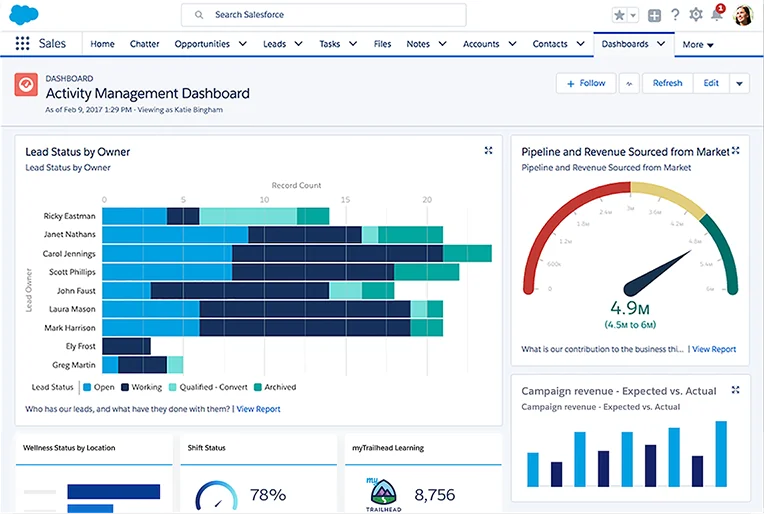
Similar to objects and fields, Salesforce also allows you to build custom reports. All reporting can be automatically generated based on your specified criterion, allowing you to track progress and gather necessary data for performance evaluation.
What is Salesforce report builder?
As the name suggests, Salesforce report builder allows you to build reports using their state-of-the-art drag-and-drop feature. This means that you can run robust reports without understanding coding language.
After defining which objects and fields you want your report to display, you can then utilize filters to exclude irrelevant data. We will go over how to build a report step by step in the next section.
You can then identify how you would like to display your report. A few of the most commonly used visualization tools include:
- Number Counter
- Pie chart
- Graph
- Gauge
- Simple charts
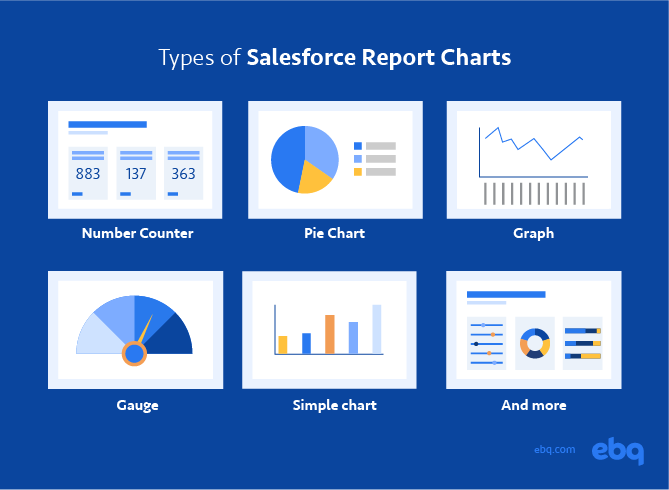
EBQ Tip: Consider configuring the colors associated with the numbers displayed in your graph. Because your team members should spend more time working and less time understanding their data, you must understand how to showcase these numbers more easily for your stakeholders.
Salesforce’s Trailhead provides a resource library to help you make the most out of your instance.
How to create a report in Salesforce
Now that you are aware of what reporting options are available in Salesforce, let’s talk about how to build a report.
Before you start, make sure that every report and dashboard serves a specific purpose. We see a lot of organizations getting overly excited about creating complex reports that end up confusing staff, thus slowing down their workflow.
To make sure you are creating meaningful reports, ask yourself the following questions:
- Who are you creating these reports for?
- Why are these reports important to them?
- Who’s going to view the data?
- Why is the data you’re pulling important?
- What is its purpose?
Once you get that ironed out, it’s time to create reports in Salesforce:
- Determine the report’s data source: Identify where your data is coming from to form your reports.
- Add fields to the report: Specify what information about your records should be displayed in your report — also known as fields.
- Customize report filters: Exclude irrelevant data to keep your report focused; for example, only looking at data from a certain time.
- Changing the report’s look: Customize the look of your report by grouping rows or columns or adding a chart.
- Save the report: Save and export your report for your external reporting purposes. Be sure to maintain an organized folder structure for your reports.
- Share the report: Identify who you want to access the report.
- Include it in a dashboard: If applicable, add the report to a dashboard.
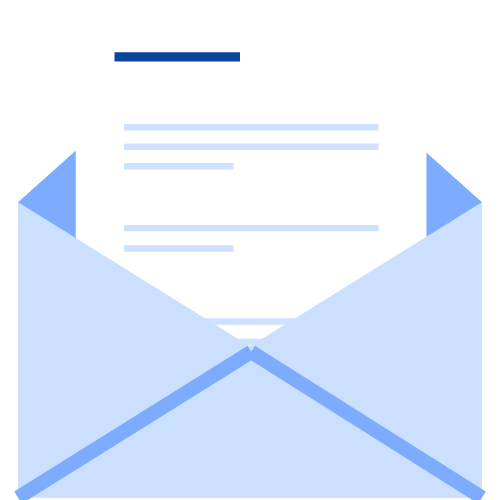
Subscribe to EBQ's Bimonthly Newsletter
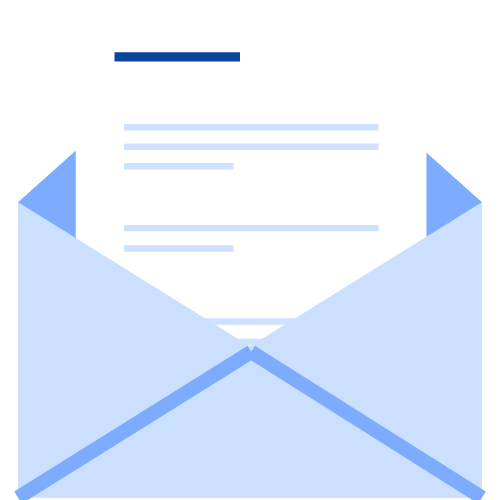
Subscribe to EBQ's Bimonthly Newsletter
What are dashboards in Salesforce?
In Salesforce, dashboards are collections of relevant reports all displayed in one single pane of glass. Keep in mind that dashboards are meant to be high-level, so choose these reports appropriately.
Before we dive into how to build a dashboard, let’s go over some key best practices to be mindful of:
- Keep the most important metrics at the top of your dashboard
- Do not clutter your dashboard
- Use a balanced mix of historical, predictive, and real-time insights
- Utilize size and color to make more important reports stand out
By following these best practices, you’ll increase your user adoption and effectively leverage your CRM data. That’s because an organized dashboard empowers your users to view all relevant data at once — helping them understand how close they are to meeting their unique goals.
These are the steps to creating a dashboard:
- Create all relevant reports: Take the time to properly set up every report so you can plan how to display these reports on a dashboard.
- Configure how each report displays: As you add each report, customize data points to display, chart or graph types, and report labels.
- Design and organize the dashboard: Just like reports, you can design how your dashboard looks overall. For example, you might want some reports to display larger and some smaller.
- Educate users: Train your users on how you want them to use your dashboard.
- Test and tweak your dashboard: Add and remove reports based on your users’ needs.
Salesforce reports and dashboard examples
Now that you know how to create Salesforce reports and dashboards, let’s go over some examples of how these reporting tools can look.
Salesforce report examples
Below are 4 examples of how the customer service department can utilize Salesforce reports:
1. Customers by Industry
Find out which industries your clients operate in and the top sectors for your business.
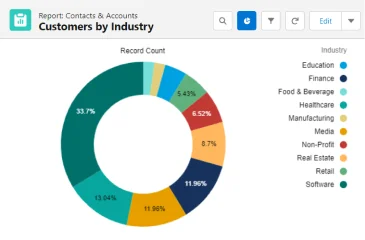
2. Time to case closed
Find out how long it takes for an issue to be resolved.
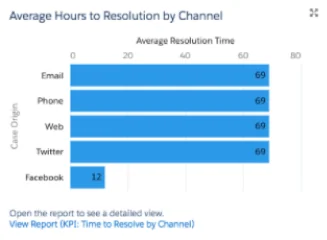
3. Number of requests received per day
Understand how many issues your customer service representatives receive on an average day.
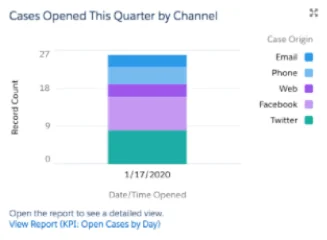
4. Number of requests closed per day
Figure out how many issues are resolved per day.
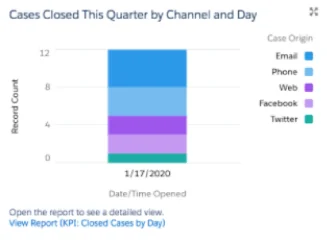
EBQ Tip: We have written detailed guides on how to utilize CRM reports for specific departments.
- For marketing: Check out the Lifecycle Reporting to Drive Marketing ROI
- For sales: Sales Pipeline Metrics to Measure
Salesforce dashboard examples
Below are 4 examples of what dashboards can look like for each department:
1. Executive-level dashboard
Typically, executive-level dashboards consolidate all department KPIs into one single source of truth.
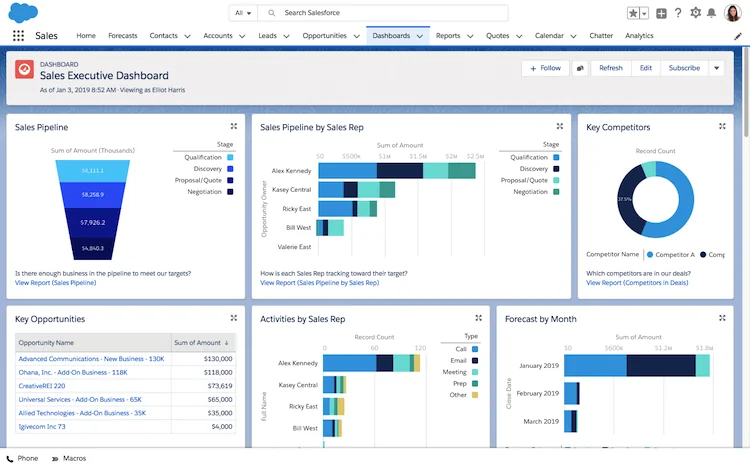
2. Marketing dashboard
Depending on your marketing goals, this usually displays how many leads are funneling into your sales pipeline and from which lead source.
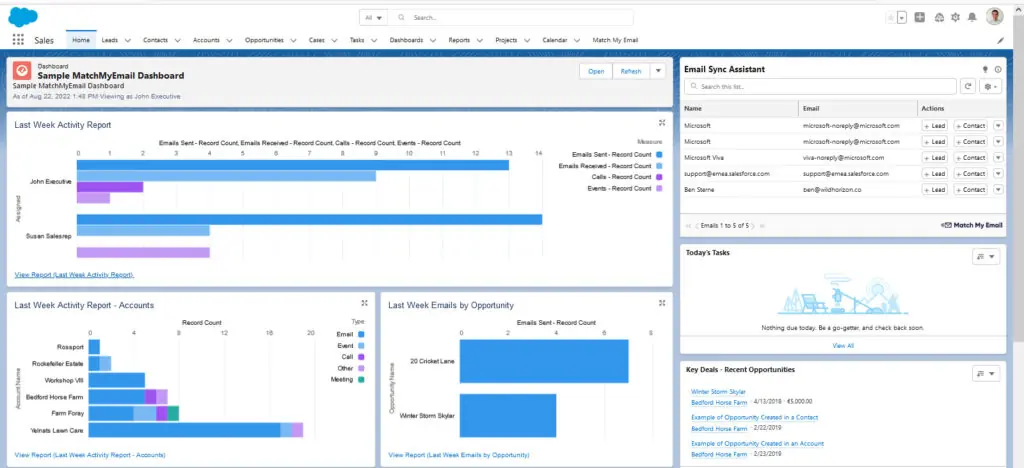
3. Sales dashboard
From our experience, this typically indicates how many touches are performed in a given day, how much revenue has been generated over the month, and who are the leading salespeople within your department.
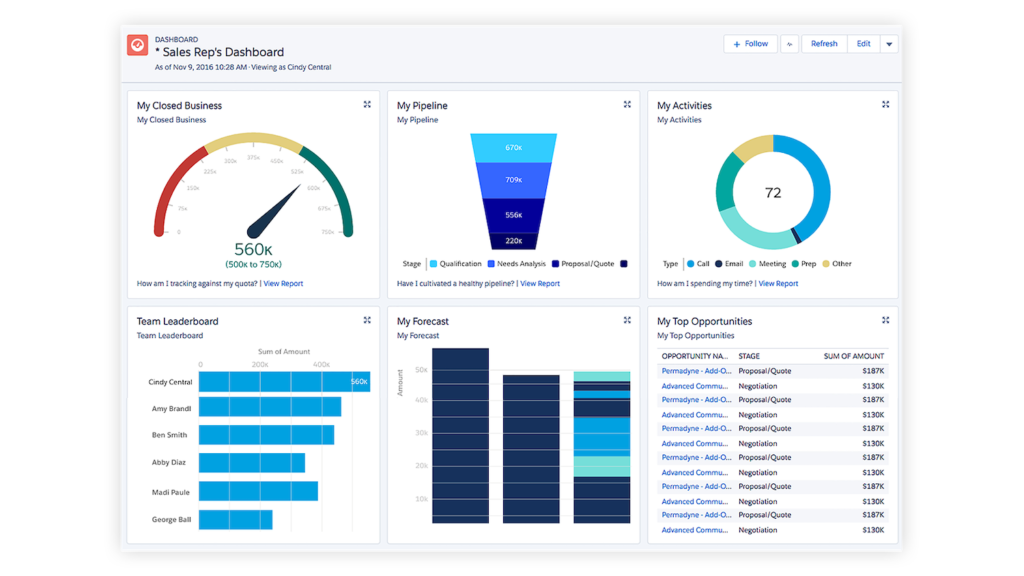
4. Customer service dashboard
For a customer service dashboard, we recommend honing in on how many tickets are handled and how long it takes to reach a resolution.
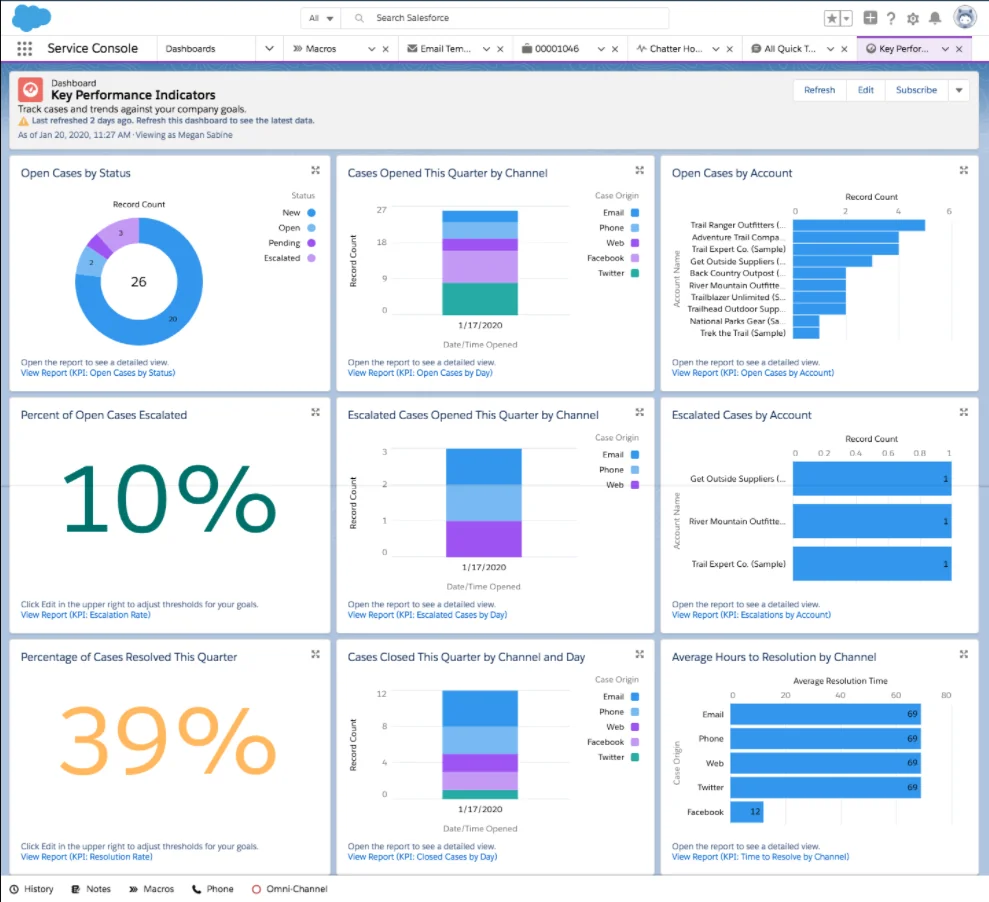
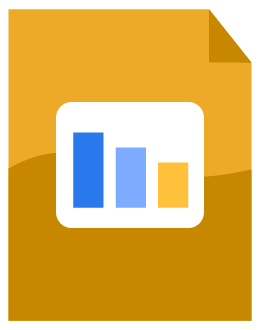
Download Salesforce for Beginners: A Guide on How to Set Up Your CRM
Don’t have time to read the whole guide right now? Download the PDF version of the guide.
How to Create Salesforce Reports and Dashboards
We hope that this chapter — and this guide — gave you a great starting point on how to kick-start your Salesforce journey. With the right strategy in place, each of your departments should begin to maximize their Salesforce utility.
As a reminder, the three biggest tips on how to create Salesforce reports and dashboards are:
- Be strategic
- Stay organized
- Get proactive
Of course, maximizing your Salesforce CRM will require some specific skills. Our certified experts can help with Salesforce to help you maximize your ROI and get you using your tool at its full potential.
Not only do we pair you with a seasoned administrator, but you also get the support of a full CRM team for a fraction of the cost of building it internally. Visit our Salesforce Consulting page to learn more.