Migrate Mailchimp to Marketing Cloud Account Engagement (Pardot) [Step-by-Step Checklist]
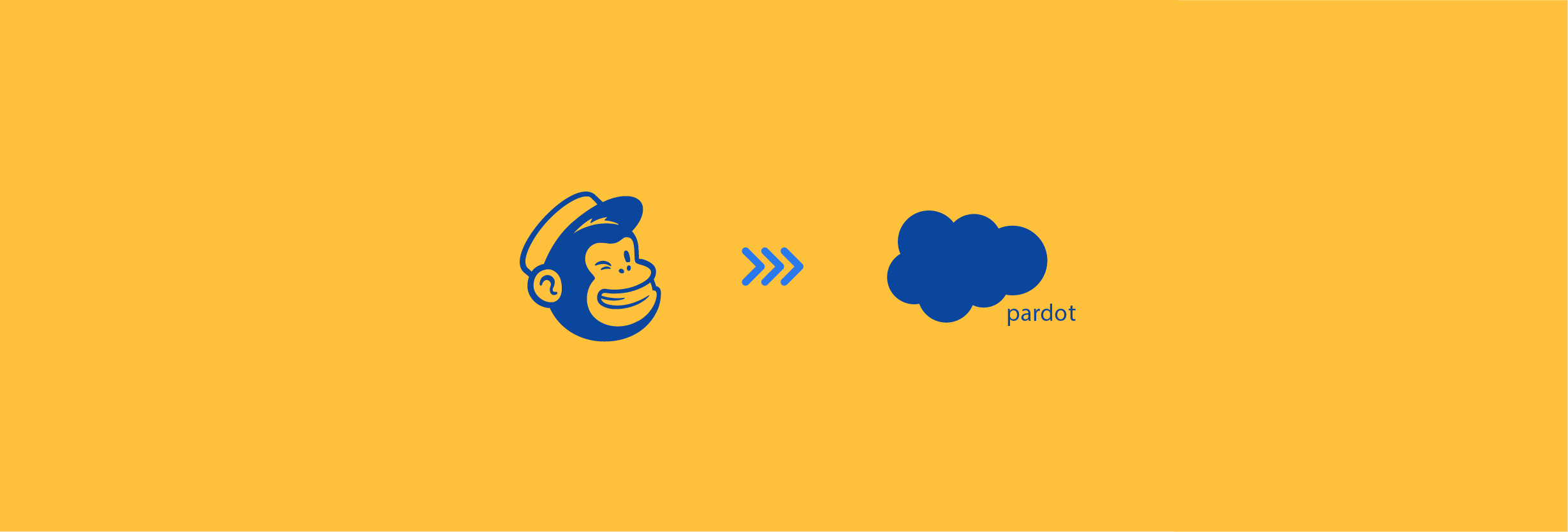
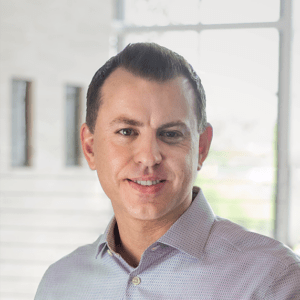
David Miedzianowski
There are many reasons to migrate from Mailchimp to Marketing Cloud Account Engagement (formerly Pardot). It could be an integration issue or that your current legacy system lacks certain necessary features. Whatever the case may be, we understand how the idea of switching marketing automation platforms can be exceptionally intimidating.
However, with a team of experts and a thorough guide, we hope to make this process painless.
If you’re considering migrating from Mailchimp to Marketing Cloud Account Engagement (MCAE), you’ll need to have a deep understanding of what it takes in doing so.
In this guide, we lay out the process of migrating from Mailchimp to MCAE, walk you through best practices, and provide tips and tricks to ensure a smooth and painless transition.
But why even switch?
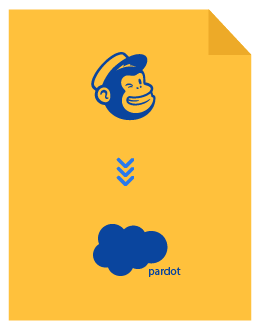
Marketo to Marketing Cloud Account Engagement Migration Checklist
Download our free migration checklist to plan your transition from Mailchimp to Marketing Cloud Account Engagement (formerly Pardot) like an expert.
Why switch from Mailchimp to MCAE?
The need for robust marketing automation is increasing as businesses grow and digital marketing strategies become more complex and automated. The right marketing automation software can help you draw key insights and drive ROI. Unfortunately, not all marketing automation systems are created equal.
While both Mailchimp and MCAE allow you to send mass emails and newsletters, MCAE is a full-service marketing automation platform (MAP) that has advanced features — such as lead management, insightful ROI reporting and analytics, segmentation, and many other lead generation and automation functionalities.
The 4 most common reasons companies migrate from Mailchimp to MCAE:
- Organizational growth
- Native Salesforce integration
- Bundled pricing
- Intuitive marketing automation
1. Organizational growth
As companies grow rapidly over time, the need for task streamlining, targeted marketing, and automation of everyday operations increases. Oftentimes, companies migrate from Mailchimp to MCAE because their level of marketing maturity has outgrown their legacy system.
Mailchimp is great for SMB organizations; however it doesn’t allow for advanced automation or highly personalized account-based marketing. Some businesses simply feel like they are ready to take on a more sophisticated platform.
With this in mind, MCAE offers some powerful capabilities to support these complex goals, such as omnichannel marketing, smarter scoring and nurturing, and improved visibility and analytics.
2. Native Salesforce integration
The appeal of MCAE over MailChimp is often due to its native integration with Salesforce, which offers a performance edge incentive for those that use the powerful CRM. By syncing your MCAE data with Salesforce, records automatically update in your MCAE instance when you update a record in your CRM and vice versa (syncing occurs every 2-4 minutes).
With this advanced technology in your hands, you get to arm your marketing and sales team with greater insight to qualify and nurture prospects faster and smarter than ever before.
3. Bundled pricing
Salesforce account executives are encouraged to sell Salesforce products as packages. This leaves room for negotiation if you decide to use multiple Salesforce products. It is much easier to negotiate a favorable price when you purchase multiple products from the same vendor as opposed to just one from multiple vendors.
4. Intuitive marketing automation
While Mailchimp does offer some useful automation features and is well-liked for its clean user interface, it falls short on some automation features that matter most to marketers, such as segmentation.
For example, let’s say you wanted to create segments of users who opened one email but didn’t open another one. Or users who opened both but clicked on a specific element in the second email. Unfortunately, these are all fairly basic segments that you can’t execute in Mailchimp.
In contrast, Account Engagement’s intuitive marketing automation capabilities are more robust and offer full solutions to lead nurturing. Key functionalities — like tracking user activity, optimization of nurturing sequences, and running successful engagement campaigns — are all essential elements that make automation and segmentation a breeze in MCAE.
Similarities & Differences between
Mailchimp & MCAE
Before we dive any deeper, let’s cover some of the main similarities and differences between Mailchimp and MCAE. Understanding how the two systems compare and contrast will allow your team to make informed decisions when the time for migration comes.
The more due diligence your team can do to fully understand the migration process and learn Account Engagement’s capabilities, the more seamless the migration will be.
Most of the assets you built in Mailchimp can be rebuilt in MCAE.
However, there may be some differences in how things function, how they are set up, and some marketing automation terminology.
Below is a table that outlines some of the differences between MCAE and Marketo terminology:
Mailchimp | Salesforce MCAE |
| Subscribers | Prospects |
| Audience | List |
| Automation | Engagement Studio |
| Segment | Dynamic List |
| Signup Forms | Forms |
| Reports | Reporting & Analytics |
FAQs
How long will the MCAE migration take?
1-2 months. Determining a timeline for migration depends on the quantity of assets you have to migrate over, how much maintenance your database and campaigns need, and the size of your organization.
In our experience, migrations from Mailchimp to MCAE can be done in as little as 4 weeks — if you are very well organized. However, we recommend allocating about 6-12 weeks to ensure the shift over to MCAE goes smoothly.
Consider any marketing deadlines or seasonal aspects of your business that may affect your migration target date and plan accordingly.
Will I need to have an overlap period during the MCAE migration?
Yes, typically. While it isn’t required to have access to both systems when executing a migration, it’s highly recommended to budget for 1-4 weeks of overlap between Mailchimp and MCAE. This will eventually save you time and energy, which ensures a seamless transition.
Although it will be an extra cost to pay for two solutions at once, this overlapping time makes the migration less stressful and time-consuming.
To give you options, we compare and contrast a few migration methods below:
Without an overlap period:
If you do not have access to both Mailchimp and MCAE at the same time, you will need to make sure all your leads, forms, landing pages, email templates, and any other important assets you keep in Mailchimp are exported into text files, spreadsheets, or shared folders.
Make sure your assets are well-organized so they can be easily recreated or imported into MCAE. Please keep in mind that you won’t be able to retrieve data that you didn’t migrate over once you have sunsetted your legacy system.
With an overlap period (recommended):
A 6-8 week overlap period should give your team enough time to copy over all necessary assets from Mailchimp, recreate them in MCAE, and double-check to make sure everything is accurate and functional.
Simply copy from your existing Mailchimp templates and paste into MCAE as you build out your instance.
No need to organize assets in shared folders because they should already be organized in Mailchimp. Simply build out each item one-by-one! If there are any issues, you can revisit Mailchimp to see if everything was copied over correctly.
With a short grace period:
If 6-8 weeks of overlap is not in your budget, a minimum of 3-4 weeks is enough time to get all of your important assets out of Mailchimp and understand how to recreate them in MCAE.
However, having a longer overlap period is better because this is not something you want to rush. You may save money with little to no overlap period but you will also lose valuable time having to organize your assets and run up against a sunsetting deadline.
What can be easily transferred or uploaded?
The data and assets that map over from Mailchimp to MCAE include the following:
- Entire lead database (imported in bulk or batches)
- Default and custom fields
- Content files, such as images and PDFs
Remember: MCAE will natively sync with your Salesforce account to import your Mailchimp leads and sync Salesforce contacts into MCAE as prospects.
You will need to do a bulk import of all leads and contacts into MCAE with a legacy import, then all prospects will automatically sync to Salesforce from then on.
Please note: Content Studio files can be saved from Mailchimp and uploaded into MCAE.
What needs to be recreated?
It’s inevitable that some of your assets will need to be recreated when switching platforms. Some assets can be easily exported from Mailchimp and imported into MCAE. However, some assets will not be an exact 1:1 replication because they’re different softwares. Therefore, we advise recreating your assets as best as you can in the steps we’ve outlined below.
Assets that need to be recreated in MCAE are the following:
- Landing pages – default and customized templates
- Nurturing campaigns
- Automation triggers
- Lists
- Forms
- Folder structures
If you do not allocate an overlap period between your two systems, make sure to export all assets into well-organized and named text files, spreadsheets, and shared team folders.
We recommend you export each asset group (lists, templates, content files, etc.) individually for organization and data clean up purposes.
Mailchimp does allow you to do a mass export of your account data, which includes all your lists, reports, templates, campaigns, and content studio files. Once the export is completed, a ZIP file of all your data will be available in your account to download.
Please note that If you choose this method to export your data, be sure to organize and save them in a central repository, such as Google Drive or DropBox, for safe-keeping.
It’s also important to take detailed notes on any automated tasks and programs associated with them. This will minimize downtime in case your power user leaves your company or another unexpected incident occurs.
Any asset that is not exported or accounted for will be lost during your migration.
Steps for a successful migration
Now that you have a baseline knowledge of what the migration will entail, let’s dive into the migration itself.
We recommend the following order:
- Migrating your lead database
- Migrating your email content
- Migrating automation campaigns
- Migrating landing pages
- Migrating forms
- Migrating lists
- Migrating files
- Integrate with CRM
1. Migrating your lead database
Extracting all of your data from Mailchimp can be a tedious task depending on the size of your database. Your export includes a ZIP file that contains separate CSV files for each type of contact (subscribed, unsubscribed, non-subscribed, and cleaned). Unarchive the ZIP file to access CSV files and open them in your preferred spreadsheet application.
Mailchimp gives you the option to export contacts grouped as “Lists” or “Segments.”
We recommend you to export lists first, and then you can use segments to export any additional data.
- Export an audience
- Export a segment
1) Export an audience
To ensure accuracy, we recommend exporting the contacts in your Mailchimp database, along with the default and custom fields associated with them, first.
To view or export your entire audience, follow these steps:
- Navigate to the Audience tab.
- If you have more than one audience, click the Current audience drop-down menu. You can either select all or choose the one you would like to migrate over.
- Click View Contacts.
- Click Export Audience.
- After the export loads, click Export as CSV to download the spreadsheet to your computer.
2) Export a segment
- Navigate to the Audience tab.
- If you have more than one audience, click the Current audience drop-down and choose the one you want to work with.
- Click View Contacts.
- Click View Segments and choose the segment you want to export.
- Click Export Segment.
Once your lead database is exported, you can then import them via CSV into MCAE as prospects using Account Engagement’s import wizard. Be sure to carefully import unsubscribed contacts as “do not email” to ensure you never email these people again.
Any custom fields you use in Mailchimp must be created in MCAE before importing your prospects if you want them to map over.
If there are any unnecessary fields or contacts in your database, simply delete them from your spreadsheet before importing into MCAE to clean your data. Deleting the row the contact is in or deleting a column with the unnecessary field is a quick way to clean your data.
2. Migrating your email content
Email content and templates can be exported from Mailchimp and imported into MCAE. In order to migrate your email content, we recommend you copy the email copy and paste it into MCAE to recreate your email templates and familiarize yourself with Account Engagement’s email template builder.
MCAE includes an intuitive builder that allows easy additions of merge tags. Best of all, there is an HTML button that switches you over to the source code for your email template. We find this to be great, especially when transitioning from Mailchimp to MCAE.
Account Engagement’s user interface is simple to use, so recreating email templates should not take more than a few days.
Here are three options for recreating your email content ranked by most efficient to least efficient:
- Copying email copy directly from Mailchimp into MCAE (2 steps)
- Sending yourself a test email and copying it from there (3 steps)
- Saving all the copy in text files and copying it from there (3 steps)
Recreating the emails from your drip campaigns in Account Engagement’s email tool, Engagement Studio, will allow you to use the same logic from your Mailchimp programs when you build out your MCAE engagement programs.
Use this migration as an opportunity to improve old email campaigns or get rid of underperforming ones. Start fresh with your new automation home.
3. Migrating automation campaigns
Assuming you have been utilizing Mailchimp’s automation capabilities, you may have some programs and triggers you need to migrate over to MCAE. In MCAE, these automated triggers and programs are called “automation rules,” “triggers,” and “drip programs.”
Make a note of all the logic in your Mailchimp automation workflow activity and the triggers associated with them so they can be easily recreated in Account Engagement’s Engagement Studio.
When creating an automation workflow in Account Engagement’s Engagement Studio, you have three choices:
- Actions
- Triggers
- Rules
Actions tell the engagement program to do something, like sending an email. This is where you need to note which emails are sent when in which campaign.
Triggers tell the engagement program to look for prospect activities, such as email opens or link clicks. If the prospect executes the chosen action, then it will trigger another action.
Rules tell the Engagement Studio to check the prospect database to see if they match a certain criteria such as:
- Do they belong to a certain list?
- Do they have ____ in their custom field?
No two systems are alike across the board, so don’t expect a 1:1 transition. However, Account Engagement’s Engagement Studio is a powerful tool and should be able to replicate a similar workflow to your Mailchimp automation campaigns.
Note that emails that are sent automatically after a completion action from an automated activity are called “autoresponders” in MCAE. Make sure to also recreate each autoresponder and the triggers associated with them.
Mailchimp trigger examples:
Trigger Name |
Action |
| Previous email sent | Triggers an email that sends after a subscriber receives the previous automated email in your series. |
| Previous email opened | Triggers an email that sends after a subscriber opens the previous automated email in your series. |
| Previous email not opened. | Triggers an email that sends when a subscriber does not open the previous automated email in your series. |
| Previous email clicked | Triggers an email that sends after a subscriber clicks any link in the previous automated email in your series. |
| Previous email not clicked | Triggers an email that sends when a subscriber does not click any link in the previous automated email in your series. |
| Specific link in previous email clicked | Triggers an email that sends after a subscriber clicks on a specific link in the previous automated email in your series. |
MCAE Engagement Studio trigger examples:
Trigger Name | Action |
| Email open | Monitors HTML email template opens. |
| Email link click | Watches for recipients clicking on any or specified links in the emails you send. |
| Form | Activated when a prospect opens and/or fills out forms of your choosing. |
| Landing page | Monitors successful landing page visits via emails you send. |
| Custom redirect link | Initiated by clicks on custom redirect links in your emails. |
| File download | Triggered by non-image downloads of MCAE content files. |
Be sure to poke around Account Engagement’s triggers and actions to see what you can add to your old Mailchimp drip programs. The migration is a perfect time to do an audit of your marketing assets and campaigns to see what you can improve!
Finally, testing your automation campaigns in MCAE to see if they work is an important reason we recommend having an overlap period between subscriptions. Testing your campaigns before sunsetting your Mailchimp plan will make life much easier.
4. Migrating landing pages
Unfortunately, Mailchimp’s landing pages aren’t responsive, so all of your old landing pages may need to be created from scratch in MCAE.
The good news is Account Engagement’s landing page builder has default templates that can quickly be used to create branded, professional, and functional landing pages that still look good on mobile devices.
With the ease-of-use Account Engagement’s landing page builder provides, perhaps your marketing team will be more thrilled to build new landing pages and spend some time improving and testing the effectiveness of them.
5. Migrating your forms
If you are using Mailchimp forms externally on your website, you will want to recreate them in MCAE before you sunset your legacy system in order to avoid losing leads. Take notes on all of the fields in use on your Mailchimp forms and recreate them in Account Engagement’s easy-to-use form builder.
Next, you will want to recreate the automated activities that happen after the form is submitted. In MCAE, we call those “completion actions.”
6. Migrating lists
Make a note of all the lists in Mailchimp and their criteria so you can recreate them in MCAE.
As long as you included all of the default and custom fields when you export your subscribers from Mailchimp and added the custom fields to MCAE before importing subscribers, you should be able to segment your MCAE prospects in a similar way.
7. Migrating files
If you have any images, documents, and other files stored in Mailchimp’s Content Studio you still want to use, simply download the files from Mailchimp, save it, and upload it into MCAE. You can upload files into MCAE by navigating to Marketing → Content → Files.
Once the files are in MCAE, you can link them to your emails and create gated content.
8. Integration with CRM
As we mentioned earlier, one of the main reasons marketers are attracted to MCAE over Mailchimp is the seamless integration with Salesforce.
In MCAE, any changes to prospect records are pushed to Salesforce, and information from Salesforce records is pulled into the corresponding MCAE prospect records.
Salesforce does not allow two connectors at the same time. If you opted into having a grace period where your MCAE and Mailchimp subscriptions overlap, make sure to disconnect the integration between your Salesforce and Mailchimp account before trying to integrate your new MCAE account with Salesforce.
Conclusion
If you follow the steps outlined above, you should have no problem migrating all of your valuable data and campaigns over to MCAE.
If you run into any issues, feel free to reach out for support. EBQ is here to help with your migration plans.
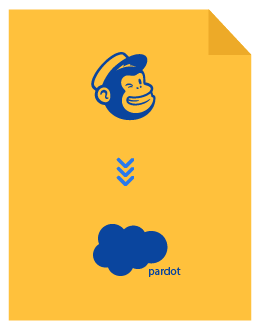
Marketo to Marketing Cloud Account Engagement Migration Checklist
Download our free migration checklist to plan your transition from Mailchimp to Marketing Cloud Account Engagement (formerly Pardot) like an expert.